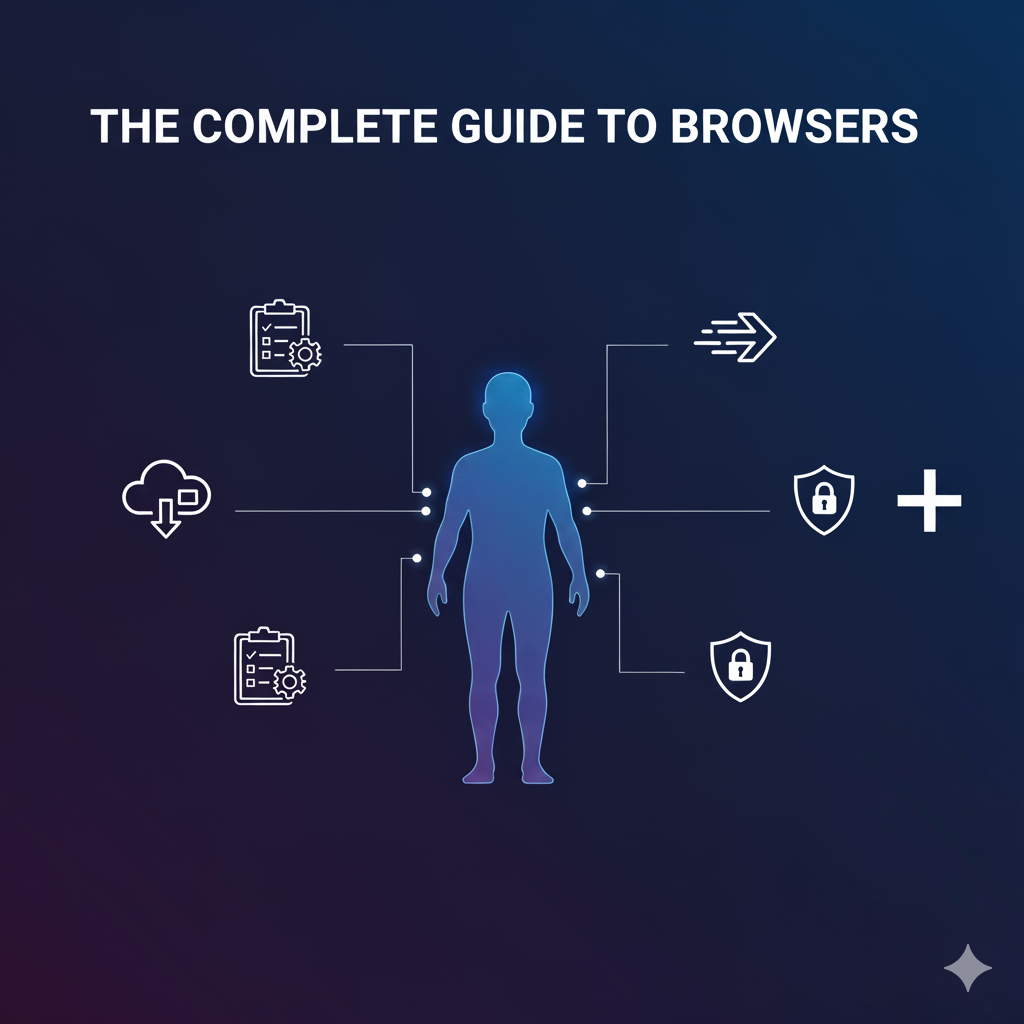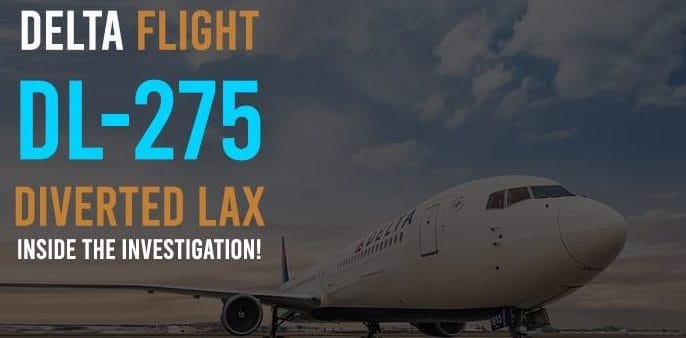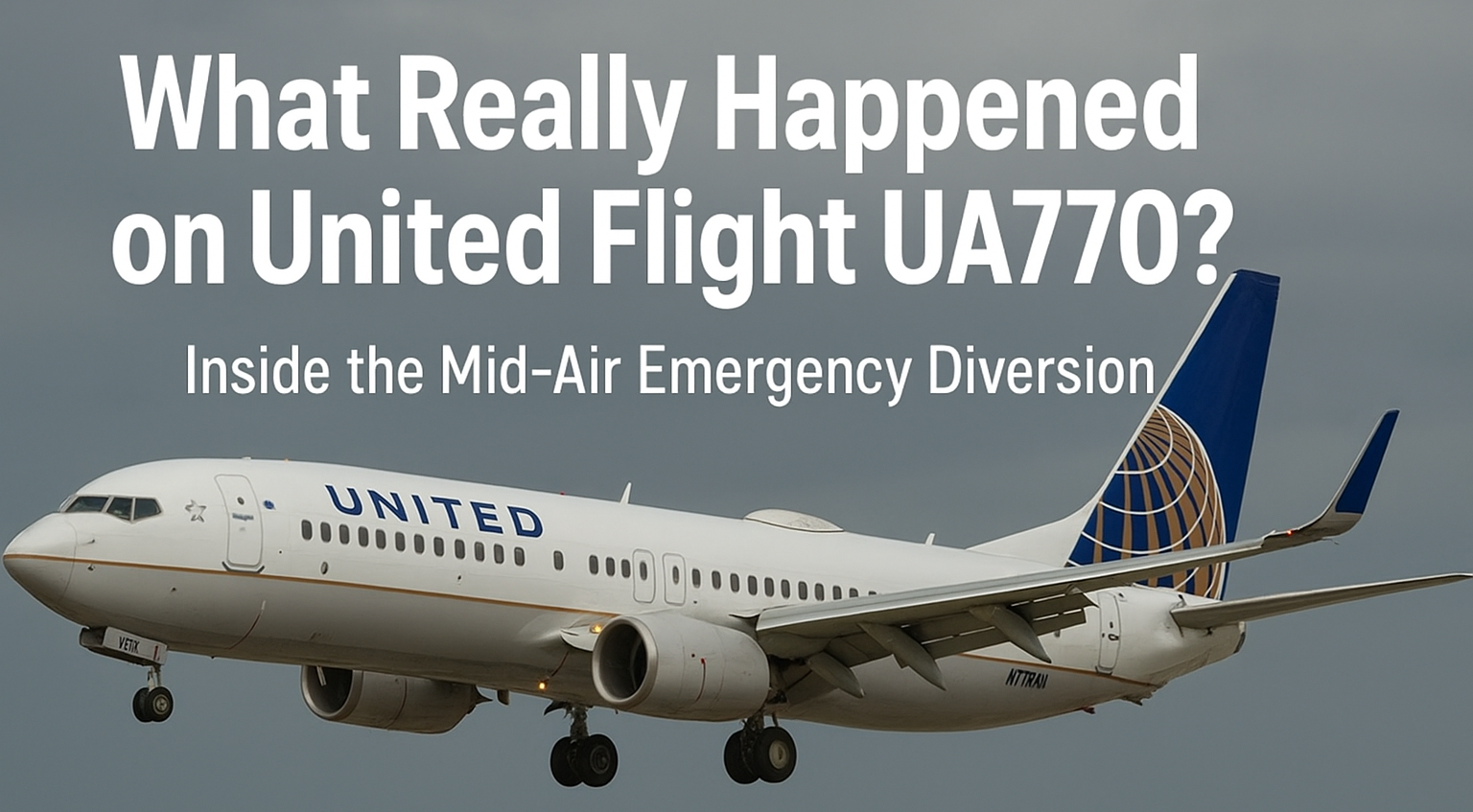When you think about how you use the internet every day, one tool always comes first: your browser. Whether you’re scrolling Instagram, watching YouTube, sending emails, or even doing your homework, you’re doing it through a browser. It’s like the front door to the online world.
But here’s the thing: not all browsers are the same. Some are lightning-fast, others focus on privacy, while a few try to balance everything. If you’ve ever wondered which browser you should download on your Windows PC, Android phone, Chromebook, or even offline, this article is for you.
We’ll talk about downloads, installers, extensions, speed, security, privacy, performance, updates, and compatibility—basically everything you need to know to make browsing smoother and safer.
What Exactly Is a Browser?
Imagine the internet as a massive city. Websites are the shops, parks, and cafes. Your browser is the car that takes you around. Without it, you’d be stuck on the sidewalk, unable to explore.
Technically, a browser is software that interprets web code (HTML, CSS, JavaScript) and turns it into something you can actually see and interact with—like text, images, videos, and buttons.
The most popular browsers today include:
-
Google Chrome – famous for speed and simplicity.
-
Mozilla Firefox – trusted for privacy and customization.
-
Microsoft Edge – tightly connected to Windows.
-
Safari – Apple’s default browser, optimized for iPhones and Macs.
-
Opera – a feature-packed alternative with free VPN and built-in ad blocker.
Each of these browsers has a personality. Choosing the right one is like picking a travel buddy—it depends on what you value most.
Browser Download: Getting Started
Before you can surf the web, you need to download a browser. Here’s a quick step-by-step guide:
On Windows
-
Go to the browser’s official website (never download from random sites).
-
Click the Download button.
-
Run the installer file (usually
.exe). -
Follow the steps—it usually takes less than two minutes.
On Android
-
Open the Google Play Store.
-
Search for your chosen browser (e.g., “Firefox Browser”).
-
Tap Install.
-
It appears on your home screen—ready to use.
On Chromebook
-
Chrome is already pre-installed.
-
You can download alternatives like Opera or Firefox via the Play Store.
Offline Installer
Sometimes your internet is weak or restricted. That’s where an offline installer saves the day. It lets you download the full setup file once and install the browser on multiple devices without being connected to the internet.
👉 Pro tip: Always download browsers from their official websites to avoid malware or fake versions.
Browser Login: Why It Matters
These days, most browsers let you log in with an account (Google account for Chrome, Microsoft account for Edge, Firefox account for Mozilla).
Logging in unlocks powerful features:
-
Syncing bookmarks and passwords across all devices.
-
Continuing browsing on your phone where you left off on your laptop.
-
Backups so you never lose your important data.
For example: save a shopping cart on your Windows PC, then check out on your Android phone later without starting over.
Online vs. Offline Browsing
We often think browsers only work online—but they’re useful offline too.
-
Online: Browsing websites, streaming, social media, gaming.
-
Offline: Opening saved pages, reading offline articles, or viewing local files (like PDFs or images).
Some browsers like Chrome even have a quirky offline game (hello, dinosaur jump!) when your internet cuts out.
Browser Extensions: Supercharge Your Experience
If browsers are cars, extensions are custom upgrades. They add extra abilities to your browsing.
Here are some must-have types of extensions:
-
Productivity tools: Grammarly, Notion Web Clipper.
-
Privacy tools: uBlock Origin, Privacy Badger.
-
Shopping tools: Honey (for coupons), Rakuten (for cashback).
-
Fun tools: Dark Reader (dark mode), Bitmoji.
Be careful, though—too many extensions can slow down your browser. Stick to the ones you actually use.
Browser Speed: Why Seconds Count
We live in a world where seconds matter. A slow browser can turn a fun experience into frustration.
What affects speed?
-
The browser’s engine (e.g., Chrome’s Blink, Firefox’s Gecko).
-
Number of open tabs.
-
Extensions running in the background.
-
Your device’s hardware.
If speed is your top concern:
-
Chrome and Edge are generally the fastest.
-
Opera is a close runner-up with speed boosters.
-
Firefox has improved but can lag with too many tabs.
Browser Security: Your Digital Shield
Every time you browse, you face risks: viruses, phishing, fake websites. A good browser is like a bodyguard.
Modern browsers protect you by:
-
Warning you about unsafe websites.
-
Automatically updating to fix vulnerabilities.
-
Using sandboxing, which keeps each tab isolated.
-
Forcing secure connections with HTTPS.
👉 Tip: Always keep your browser updated. Ignoring updates is like leaving your house doors unlocked.
Browser Privacy: Who’s Watching?
Here’s a hard truth: some browsers track you more than others.
-
Chrome: Collects data for Google ads.
-
Firefox: Focused on user privacy.
-
Brave & Tor: Designed for maximum anonymity.
How to boost privacy:
-
Use incognito mode (but remember, it only hides history locally).
-
Install privacy extensions.
-
Try browsers that block trackers by default (like Brave).
If privacy is your number one priority, Firefox, Brave, or Tor beat Chrome any day.
Browser Performance: Not Just Speed
Performance is about how smoothly your browser works day-to-day.
What matters:
-
RAM usage: Chrome is powerful but eats memory. Edge and Opera are lighter.
-
Multitasking: Can it handle 20+ tabs without freezing?
-
Video streaming: Smooth playback without lag.
-
Heavy apps: Google Docs, Canva, or Zoom running inside a browser.
If you’re using an older laptop or a budget phone, choose a lightweight browser like Edge, Opera, or even Firefox Lite.
Browser Updates: Don’t Skip Them
That little “update available” pop-up might feel annoying, but it’s important.
Updates bring:
-
Bug fixes.
-
New features.
-
Stronger security.
-
Better compatibility with modern websites.
Skipping updates makes your browser vulnerable to hackers. Always update, even if it means restarting.
Key Features That Make Browsers Unique
Every browser has standout features. Let’s compare:
-
Chrome: Giant extension library, easy syncing.
-
Firefox: Customizable, best for privacy.
-
Edge: Built-in PDF reader, collections, good for Windows users.
-
Safari: Energy-efficient on Apple devices.
-
Opera: Free VPN, ad blocker, sidebar with messengers.
👉 The best browser depends on your personal needs.
Access and Compatibility: Browsing Without Limits
A great browser should give you access anywhere, anytime.
-
Desktop: Full features, perfect for multitasking.
-
Mobile: Optimized for small screens and touch.
-
Chromebook: Lightweight but cloud-powered.
Compatibility is also key. Outdated browsers may not display websites correctly, which is why updates matter.
Mobile vs. Desktop Browsing
Mobile Browsers
-
Optimized for quick use.
-
Great for social media and light browsing.
-
Often include data-saving modes.
Desktop Browsers
-
Handle multitasking better.
-
Support heavier web apps.
-
Allow more extensions and customization.
Most people use both. Syncing keeps your data connected across devices.
Choosing the Right Browser
There’s no “one-size-fits-all.” Instead, ask yourself:
-
Do I want speed above all? (Try Chrome or Edge)
-
Do I value privacy? (Go with Firefox or Brave)
-
Do I love extra features? (Opera might surprise you)
-
Do I live in the Apple ecosystem? (Safari is perfect)
You can even install multiple browsers for different purposes—work on one, personal browsing on another.
Conclusion: Your Gateway to the Web
Your browser isn’t just software—it’s your daily window to the internet. Whether you’re on Windows, Android, Chromebook, mobile, or desktop, choosing the right browser can make your experience faster, safer, and more enjoyable.