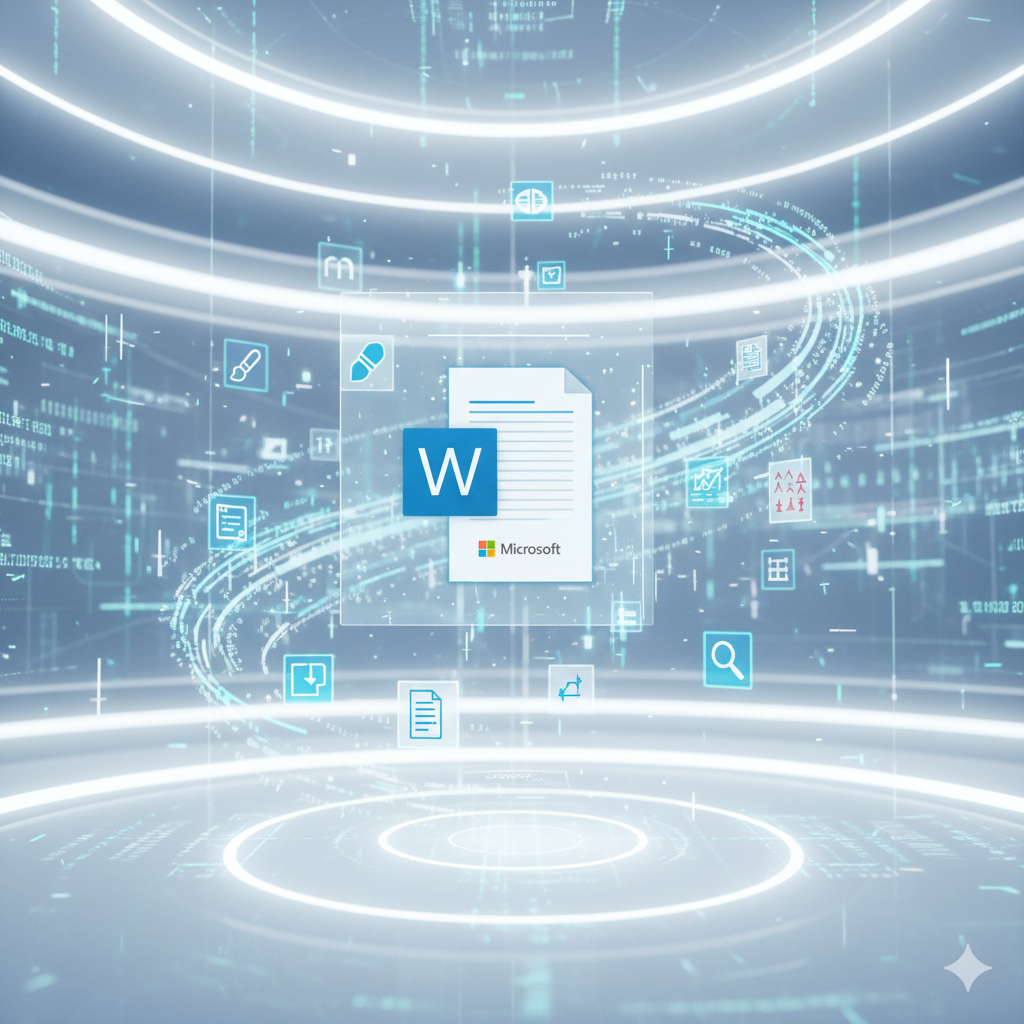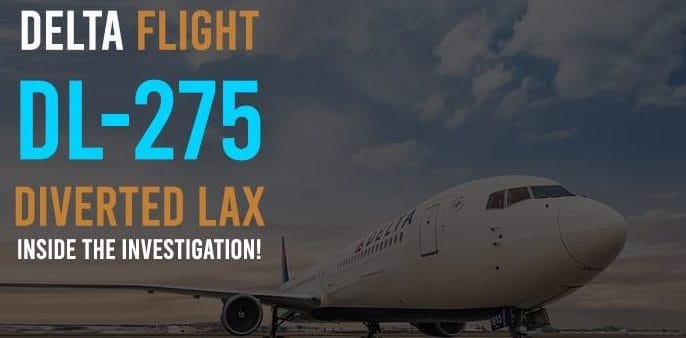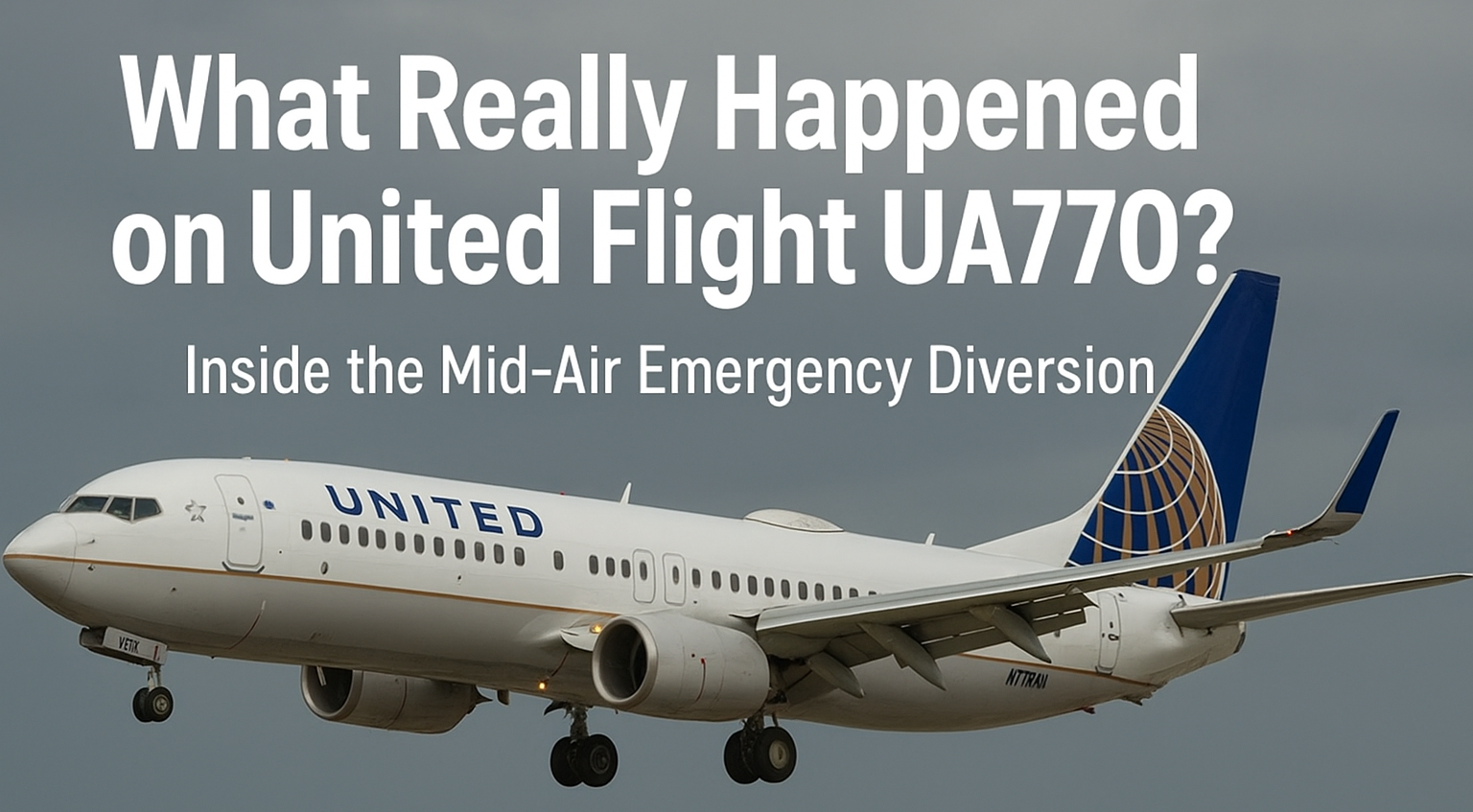If there’s one piece of software almost everyone has used at some point, it’s Microsoft Word. From writing essays in school to drafting business proposals, creating resumes, or even making grocery lists, Word has been a faithful companion for decades.
But here’s the thing: Word isn’t just one program anymore. Today, you can use it online, access it for free, subscribe through Microsoft 365, or even compare it to rivals like Google Docs. And depending on whether you’re on Windows 10, Windows 11, or another platform, the way you get and use Word can look very different.
In this guide, we’ll cover everything you need to know: how to download Word, when you can use it free of charge, how to login online, and which version makes the most sense for you. Think of this as your ultimate manual for mastering Microsoft Word in 2025.
Why Microsoft Word Still Rules the World of Writing
Microsoft Word has been around since 1983. To put that into perspective: back then, computers were slow, floppy disks were the norm, and the internet wasn’t even mainstream. And yet, Word managed to stand the test of time.
So why is it still the number one choice for so many people?
-
Versatility: Whether you’re a student, lawyer, teacher, or novelist, Word has tools for you.
-
Cross-platform: Works on Windows, Mac, tablets, and even phones.
-
Constant updates: Through 365, it stays fresh with new features.
-
Global recognition: Send a “.docx” file, and almost anyone can open it.
In short: Word didn’t just survive, it adapted.
Microsoft Word Download: Getting the Program on Your Device
One of the first questions people ask is: How do I get Microsoft Word on my computer? The answer depends on what you’re looking for.
Option 1: Download via Microsoft 365
The most common way today is through Microsoft 365 (formerly Office 365). This is a subscription plan where you pay monthly or yearly, but you get:
-
Word, Excel, PowerPoint, Outlook, and more.
-
Updates as soon as they’re released.
-
OneDrive cloud storage for automatic backups.
-
Multi-device support (PC, Mac, tablet, phone).
If you want the latest version with all the bells and whistles, this is the best option.
Option 2: One-Time Download
Not a fan of subscriptions? You can still buy Office as a one-time purchase. For example, Office 2021 includes Word, Excel, and PowerPoint. But here’s the catch: you only get updates for bug fixes, not new features. Over time, your version may feel outdated.
Option 3: Microsoft Word Free Download for Windows 10 (and 11)
Here’s where things get tricky. Many people search for “Word free download,” hoping for a permanent, full version without paying. Unfortunately, the full desktop app isn’t usually free — unless you’re using a trial or special student license.
But don’t worry: there are legitimate free options (we’ll cover them in a moment).
Free Versions of Microsoft Word: What You Can Actually Get
Good news: you don’t always have to pay. Microsoft offers free ways to use Word that are 100% legal.
1. Word Online (Free)
Think of Word Online as Microsoft’s answer to Google Docs. It runs in your browser, no installation required.
-
Free to anyone with a Microsoft account.
-
Works on any device with internet access.
-
Allows collaboration, just like Docs.
The downside? Some advanced desktop features (like macros, advanced design tools, or offline editing) are missing. But for most users, it’s more than enough.
2. Word Mobile App (Free with Limited Features)
If you’re on Android or iOS, you can download the Word app for free. Basic features are available without paying, but advanced ones require a Microsoft 365 subscription.
3. Microsoft 365 Trial
Microsoft often offers a free 30-day trial of 365. This gives you the full desktop Word experience, perfect if you just need it for a short project.
Microsoft Word Login: Your Key to Productivity
Whether you’re using Word Online, the mobile app, or even desktop Word with cloud sync, you’ll need to login with a Microsoft account.
Logging in unlocks extra benefits:
-
Cloud sync: Save files to OneDrive and access them anywhere.
-
Collaboration: Share documents with coworkers or classmates.
-
Customization: Sync your settings across devices.
If you don’t already have an account, it’s free to make one. All you need is an email.
Microsoft Word 365: Why It’s Worth Considering
Let’s take a closer look at 365, since it’s Microsoft’s flagship offering.
With 365, you’re not just buying Word — you’re buying into an entire ecosystem:
-
Always up to date: No need to buy a new version every few years.
-
Family plans: Up to six users can share one subscription.
-
Advanced features: AI writing suggestions, Editor, Dictation, and more.
-
Security: Advanced malware protection through Microsoft’s cloud.
Yes, it’s a subscription, but when you add up everything included, it’s surprisingly good value — especially for families or professionals.
Microsoft Word vs Google Docs: The Big Showdown
If you’ve ever used Google Docs, you might wonder: Why pay for Word when Docs is free? It’s a fair question. Let’s break it down.
Where Word Wins
-
Offline editing: Full desktop version works without internet.
-
Professional formatting: Better for resumes, research papers, books.
-
Complex tools: Mail merge, advanced tables, references, macros.
Where Google Docs Wins
-
Completely free with any Google account.
-
Lightweight and fast.
-
Collaboration is smoother for large groups.
So, which should you choose? If you’re writing casual documents or working mostly online, Docs is great. But if you need power and precision, Word is still the gold standard.
Windows 10, Windows 11, and Microsoft Word
For years, Windows 10 was the standard, and Word worked seamlessly with it. Many people still search for “Word for Windows 10” because that’s what their devices run.
But don’t worry: whether you’re on 10 or have upgraded to Windows 11, Word is fully supported. In fact, with Windows 11, Word runs even smoother thanks to tighter integration with Microsoft’s cloud services.
Microsoft Word 10 Hidden Features You Should Know
Speaking of “10,” let’s look at ten hidden gems inside Word that can make your life easier.
-
Dictation tool – Let your voice do the typing.
-
Smart Lookup – Right-click a word to get instant definitions and research.
-
Styles – Format documents consistently with one click.
-
Navigation Pane – Jump through long documents easily.
-
Track Changes – Perfect for editing and collaboration.
-
Mail Merge – Create bulk letters and emails quickly.
-
Autosave with OneDrive – Never lose work again.
-
Resume Assistant – Build CVs with LinkedIn integration.
-
Translation – Translate text without leaving Word.
-
Focus Mode – Hide distractions and just write.
Even if you’ve been using Word for years, some of these might surprise you.
Microsoft Word Free vs Paid: Which One Do You Need?
Here’s a simple way to decide:
-
Go Free if you’re a student, casual writer, or only need Word occasionally. Word Online or Google Docs will do the job.
-
Go Paid (Microsoft 365) if you’re a professional, need advanced formatting, or want seamless integration across devices.
Think of it like coffee: instant coffee works fine, but sometimes you want the full café experience.
Tips for Getting the Most Out of Word
To wrap up, here are a few pro tips to maximize your Word experience:
-
Use templates: Don’t reinvent the wheel for resumes, flyers, or reports.
-
Learn keyboard shortcuts: Save time with Ctrl+C, Ctrl+V, and dozens more.
-
Sync with OneDrive: Keep everything backed up and accessible.
-
Experiment with add-ins: Grammar checkers, citation tools, and more can supercharge your workflow.
Conclusion: Word for Every Season of Life
From its early days on floppy disks to today’s online and cloud-connected versions, Microsoft Word has evolved alongside us. It’s available for free, through downloads, as part of 365, and even on mobile devices. And while Google Docs is a worthy competitor, Word’s deep features and seamless Windows integration keep it at the top.
So whether you’re logging in to Word Online, running it on Windows 10, or subscribing to Microsoft 365, you can be confident that this software will deliver. Because in the world of documents — resumes, essays, business reports, or even just your grocery list — Word still works best.