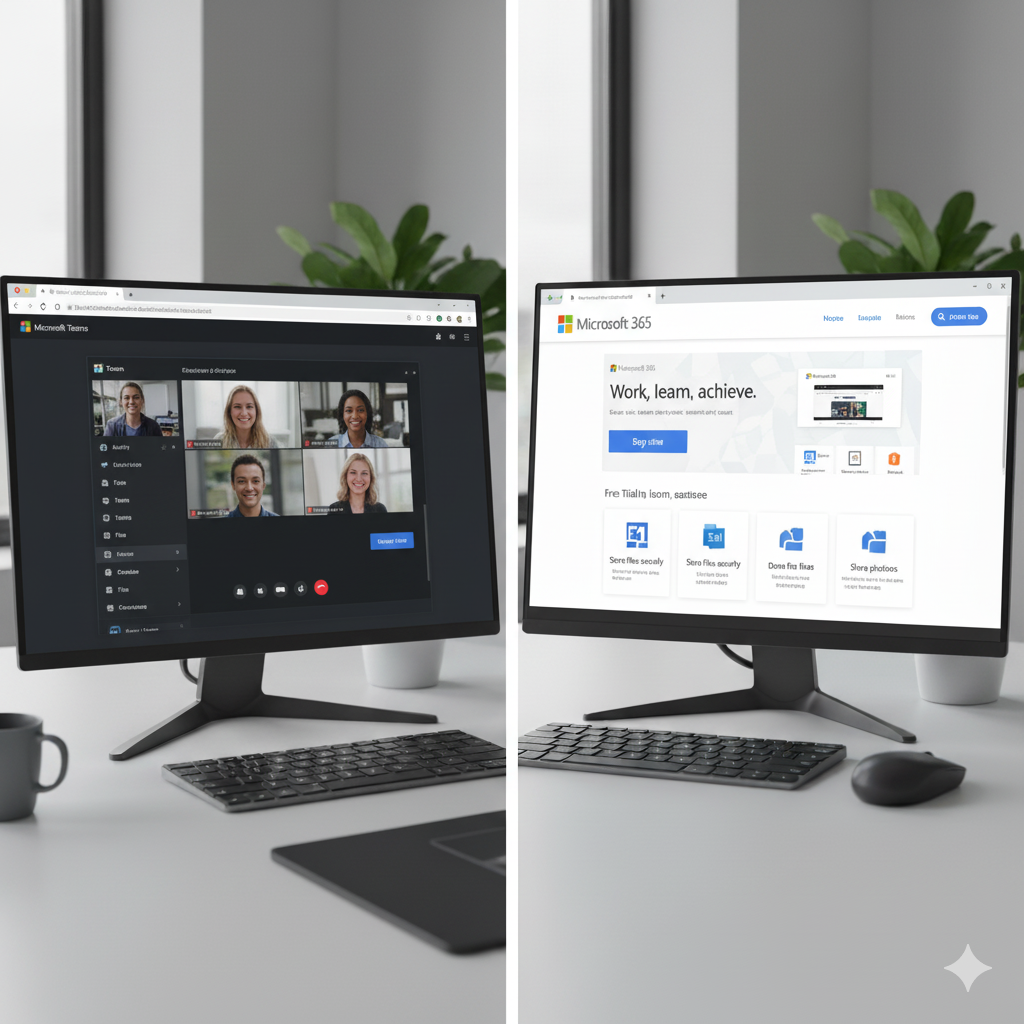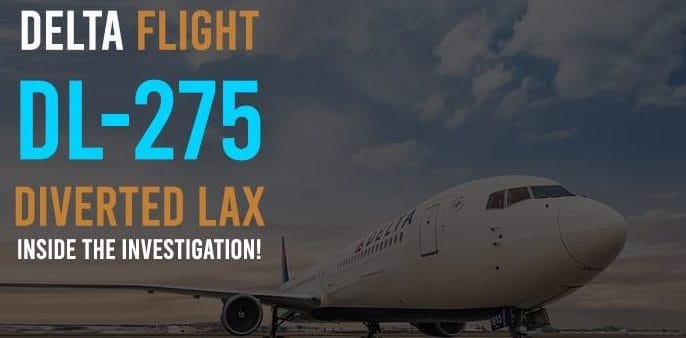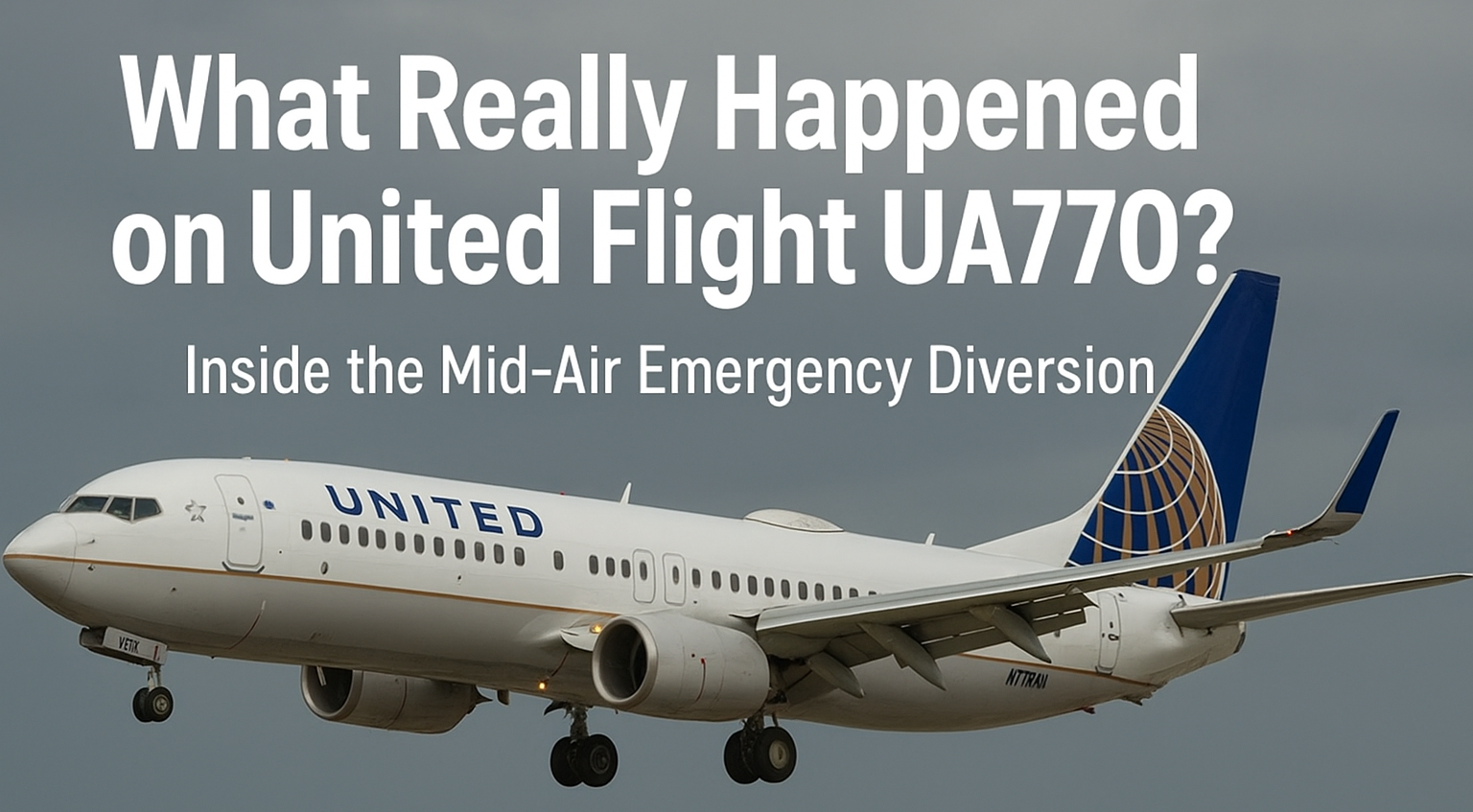If you’ve ever needed to sign up for an email account, download software for your PC, or keep your busy schedule under control, you’ve probably crossed paths with Microsoft Outlook. It’s one of those tools that almost everyone has heard of, but few people actually use to its full potential.
Some folks know Outlook only as that blue icon on their computer. Others log in just to check a few emails. And then there are professionals who run their entire day — emails, meetings, and tasks — through Outlook. No matter where you fall on that spectrum, you’re in the right place.
In this guide, we’ll break down what Microsoft Outlook is, how to log in, how to create an account, how Outlook 365 works, how to download the app, and why it’s still one of the most powerful pieces of software around. We’ll keep it simple, clear, and even a little fun along the way.
What Exactly Is Microsoft Outlook?
At its core, Outlook is an email service and app created by Microsoft. But it’s more than just an inbox. It’s designed to be an all-in-one communication and productivity hub.
With Outlook, you can:
-
Send and receive email from your personal or business account.
-
Schedule appointments and manage meetings with a built-in calendar.
-
Organize tasks and reminders so nothing slips through the cracks.
-
Sync contacts across your devices.
-
Integrate with Microsoft 365 apps for a smoother workflow.
Think of it like your digital assistant — except it never sleeps, never forgets, and doesn’t complain about too many meetings.
Microsoft Outlook Login: How to Access Your Account
One of the most common questions people have is, “How do I log into Outlook?”
The answer depends on whether you’re using the free web version or the desktop/mobile app.
Logging in via Browser (Outlook.com)
-
Open outlook.com.
-
Click the Sign In button.
-
Enter your Outlook email (e.g., [email protected]).
-
Type in your password.
-
Click Login — you’re in!
💡 Tip: If you’re on a public computer, uncheck “Stay signed in” for security.
Logging in via App (Windows/Mac/Mobile)
-
Download the Outlook app (more on that below).
-
Open the app and enter your email address.
-
Type your password.
-
Hit Sign In and Outlook will sync your inbox, calendar, and contacts.
Logging in takes just a few seconds, but once you’re inside, Outlook becomes your hub for communication.
Microsoft Outlook Sign Up: Creating a Free Email Account
Don’t have an Outlook account yet? Signing up is easy — and free.
Steps to Create an Outlook Email
-
Go to signup.live.com.
-
Click Create Free Account.
-
Choose your username (this will be your new email address).
-
Example: [email protected]
-
Bonus: you can also choose @hotmail.com if you’re feeling nostalgic.
-
-
Pick a strong password.
-
Enter your personal details (name, birthdate, country).
-
Complete the quick captcha to prove you’re not a robot.
-
Done! You now have an Outlook email account.
Your new email works instantly. You can log in, send emails, and even link it with other accounts.
Outlook 365 vs Outlook.com: What’s the Difference?
Here’s where things get a little confusing. People often ask: What’s the difference between Outlook.com and Outlook 365?
The short answer: Outlook.com is free. Outlook 365 is premium.
Outlook.com (Free Version)
-
Works in any browser (no download needed).
-
Comes with 15GB free storage.
-
Includes email, calendar, and contacts.
-
Supported by ads.
Outlook 365 (Paid Version)
-
Part of the Microsoft 365 subscription.
-
Includes the full desktop app for PC and Mac.
-
Offers advanced features like offline access, extra storage, and enterprise-level security.
-
Integrates with Word, Excel, Teams, and OneDrive.
If you’re a student, casual user, or just need a simple inbox, the free Outlook.com works fine. But if you’re a business professional or need serious productivity tools, Outlook 365 is the way to go.
How to Download Microsoft Outlook
If you prefer having the app instead of relying only on the browser, you can easily download Outlook.
On Windows PC
-
Visit the Microsoft 365 page.
-
Sign in with your Microsoft account.
-
Select Install Office (which includes Outlook).
-
Run the installer and follow the prompts.
On Mac
-
Go to the Mac App Store.
-
Search for Microsoft Outlook.
-
Download and sign in with your account.
On Mobile (iOS/Android)
-
Open the App Store (iPhone) or Google Play (Android).
-
Search “Microsoft Outlook.”
-
Tap Install.
-
Sign in with your Outlook account.
Once downloaded, you’ll have access to your email, calendar, and contacts anytime, anywhere.
Managing Your Outlook Account
Creating an account is step one. Managing it well is what makes Outlook truly useful.
Here are some tips:
-
Update your profile: Add your name and profile picture.
-
Organize emails: Create folders (work, family, bills, etc.).
-
Enable two-factor authentication: Protect your account from hackers.
-
Link accounts: Sync Gmail, Yahoo, or business email addresses into Outlook.
-
Backup important messages: Use Outlook’s archive feature.
Outlook can be your command center if you keep it organized.
Outlook Mail Features You Shouldn’t Ignore
Beyond basic email, Outlook is packed with features that make life easier:
-
Focused Inbox: Filters important emails from clutter.
-
Calendar Integration: Schedule meetings and sync across devices.
-
Task Management: Turn emails into tasks with a click.
-
Search Power: Find messages fast using keywords like “from:John” or “has:attachment.”
-
Rules and Filters: Automate your inbox (e.g., all receipts go to “Finance” folder).
If you only use Outlook for reading and sending emails, you’re missing out on 70% of what it can do.
Common Outlook Login Problems (and Fixes)
Even the best apps have hiccups. Here are some common login issues and quick fixes:
-
Forgot Password?
-
Use Microsoft’s password reset option.
-
-
Account Locked?
-
This happens after too many wrong attempts. Reset it using recovery info.
-
-
Can’t Access Two-Factor Code?
-
Update your recovery phone/email regularly.
-
-
App Not Syncing?
-
Remove and re-add your account in the Outlook app.
-
💡 Pro tip: Always keep a backup recovery method (like a second email address) connected to your Outlook account.
Outlook vs Gmail: Which One Should You Use?
The ultimate debate: Outlook or Gmail?
Here’s a quick comparison:
| Feature | Outlook | Gmail |
|---|---|---|
| Free Storage | 15GB | 15GB |
| Paid Plans | Microsoft 365 | Google Workspace |
| Calendar | Built-in | Built-in |
| Design | Classic, professional | Clean, modern |
| Best For | Professionals, businesses | Casual users, Google fans |
Both are excellent, but Outlook shines for professionals and teams who rely on Microsoft 365. Gmail is perfect if you live in Google’s ecosystem.
Microsoft Outlook for Business: Why Companies Love It
Outlook isn’t just for individuals. Businesses rely on it every day.
Here’s why companies choose Outlook:
-
Professional email addresses ([email protected]).
-
Integration with Teams for meetings.
-
Shared calendars for team scheduling.
-
Advanced security features (phishing protection, encryption).
-
Scalability: Works for small startups and large corporations.
If your workplace uses Microsoft 365, Outlook is the backbone of daily communication.
Tips to Use Outlook Like a Pro
Want to level up your Outlook game? Try these expert tips:
-
Keyboard Shortcuts:
-
Ctrl + R → Reply
-
Ctrl + Shift + M → New email
-
-
Schedule Emails: Write now, send later.
-
Use Categories: Color-code emails and events.
-
Quick Steps: Automate repetitive actions.
-
Integrate with Apps: Connect Outlook with Zoom, Slack, or Trello.
The more shortcuts and automation you use, the more time you save.
Frequently Asked Questions (FAQs)
Q: Is Outlook free?
Yes, Outlook.com is free. But the desktop version (Outlook 365) requires a Microsoft 365 subscription.
Q: Can I have multiple Outlook accounts?
Yes, you can create as many as you like.
Q: Is Outlook better than Gmail?
Outlook is more professional and integrates with Microsoft apps. Gmail is better for casual use.
Q: How much storage do I get?
Free accounts get 15GB. Paid plans include more.
Q: Can I use Outlook offline?
Yes, if you download the Outlook 365 desktop app.
Final Thoughts: Why Outlook Is Still a Winner
At the end of the day, Microsoft Outlook is more than just an inbox. It’s an all-in-one tool that helps you manage mail, calendars, tasks, and accounts in one place.
-
Want something free and simple? Use Outlook.com.
-
Want professional features with Microsoft 365 integration? Go for Outlook 365.
-
Need mobility? Download the Outlook app.
Whichever version you choose, Outlook keeps your communication organized and your day running smoothly. And in a world where time and attention are more valuable than ever, that’s exactly what we all need.