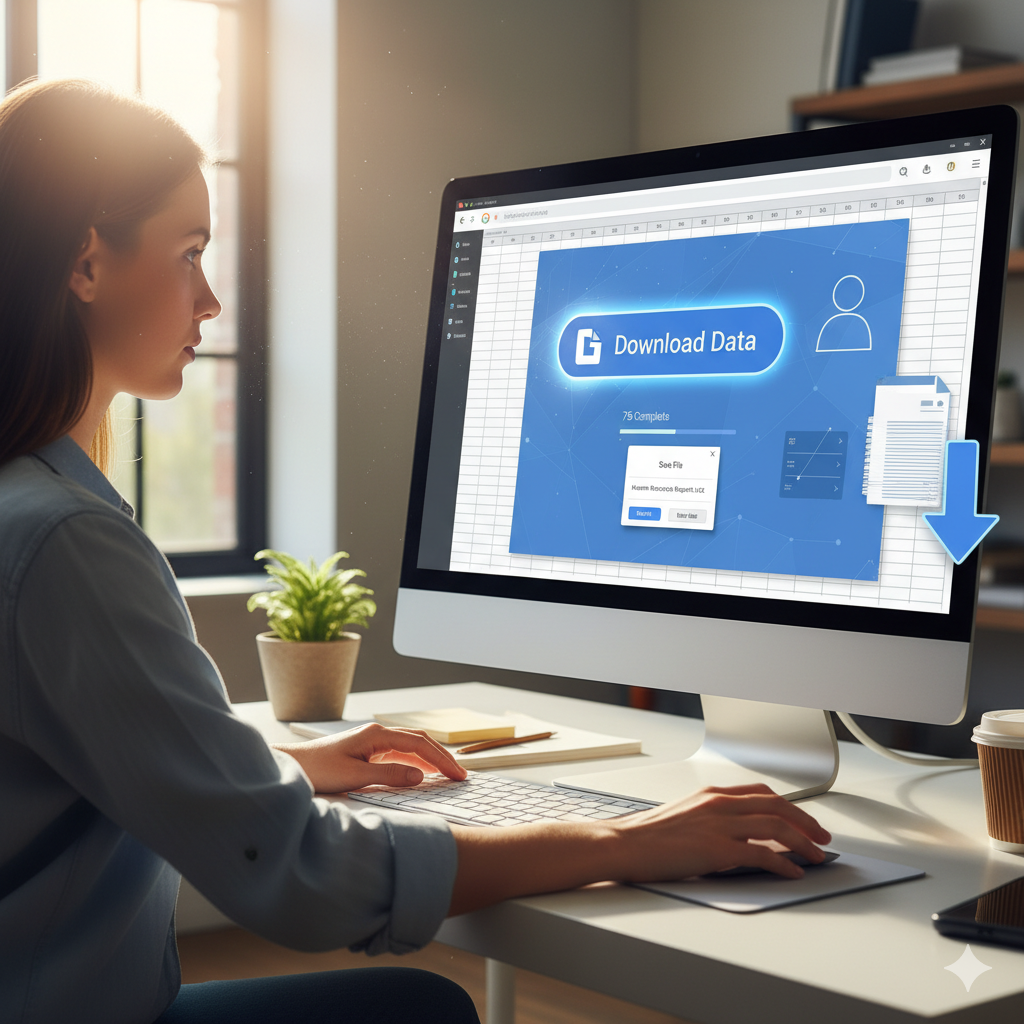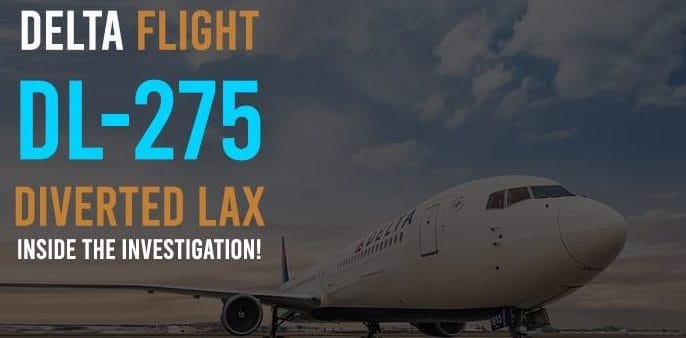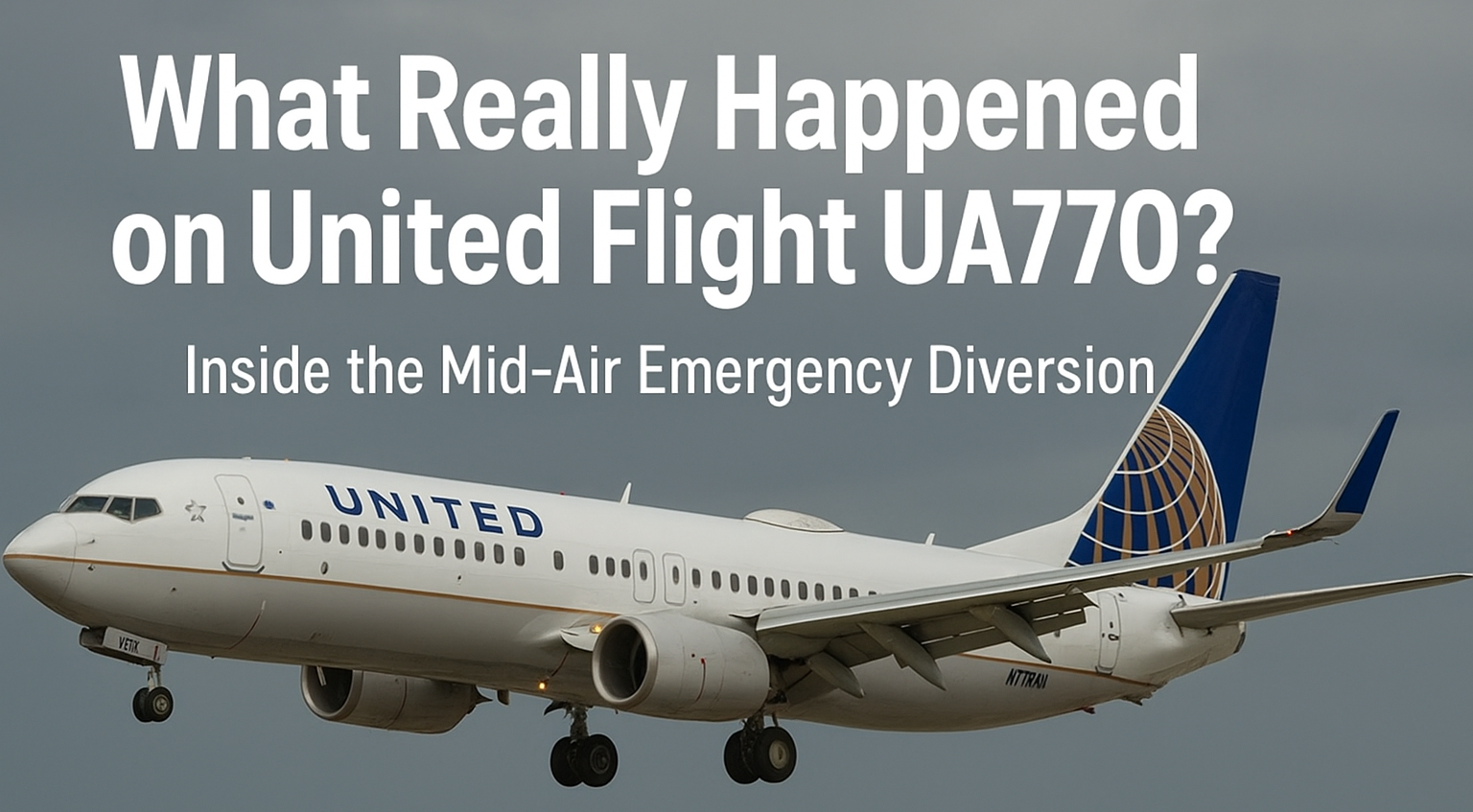If you’ve ever kept a budget, managed a project, or simply needed to organize information, you’ve probably heard of Google Sheets. It’s one of those tools that quietly powers so much of our personal and professional lives, even if we don’t always realize it.
At first glance, Google Sheets looks a lot like Microsoft Excel. But once you start using it, you realize it has its own personality, advantages, and quirks. And the best part? It’s completely free, easy to use, and available to anyone with a Google account.
In this guide, we’re going to take a deep dive into everything you need to know about Google Sheets: how to download it, use it online, explore templates, make the most of the app, understand the API, play with formulas, and even see how it stacks up in the age-old battle of Google Sheets vs Excel.
By the end of this article, you’ll not only know how to use Sheets — you’ll know how to use it well.
What Makes Google Sheets Special?
Let’s start with the basics. Google Sheets is part of the larger Google Workspace (formerly G Suite), which also includes Google Docs, Google Slides, Gmail, Calendar, and more. Unlike old-school software that requires installation, Sheets is cloud-based. That means:
-
Your work is saved automatically.
-
You can access it from anywhere in the world.
-
You don’t need to email files back and forth — just share a link.
Think about it: how many times have you lost an important file because your computer crashed or you forgot to hit save? With Google Sheets, that problem simply disappears.
Google Sheets Download: Clearing the Confusion
One of the first questions many people ask is, “Can I download Google Sheets?” The answer isn’t as straightforward as with traditional software.
For PC or Mac Users
-
There is no installable program like Excel.
-
Instead, you can create a shortcut through Chrome that makes Sheets feel like a desktop app.
-
You can also enable offline mode, so even without internet, you can view and edit.
Download Files in Different Formats
Sheets gives you options to export your work:
-
.xlsx(Microsoft Excel) -
.ods(OpenDocument) -
.pdf -
.csv -
.tsv
This flexibility means you’re never locked into Google’s system.
Google Sheets Online: The True Strength
The magic of Google Sheets is really in its online experience. Unlike Excel, which is traditionally tied to your device, Sheets is built to live in the cloud.
Why It Works Better Online
-
Real-Time Collaboration
You and your team can edit the same sheet at the same time. No messy “Final_v2_LastEdit_ReallyFinal.xlsx” file versions needed. -
Version History
Accidentally deleted half the sheet? No problem — just roll back to an earlier version. -
Commenting and Chat
You can leave comments, tag people, and even chat inside the document. It’s teamwork made simple. -
Integrations
Google Sheets talks to Gmail, Calendar, Docs, and third-party tools like Slack, Asana, and Zapier.
Basically, it’s teamwork and automation wrapped up in a neat, green package.
Google Sheets Templates: Ready-Made Solutions
Starting with a blank spreadsheet can be intimidating. That’s where templates save the day.
Popular Templates You’ll Love
-
Personal Finance: Monthly budget, expense tracker.
-
Work: Project tracker, timesheets, invoices.
-
Education: Lesson plans, attendance sheets, grade books.
-
Events: Wedding planners, guest lists.
How to Access Templates
-
Go to Google Sheets.
-
Choose Template Gallery.
-
Pick what you need and customize it.
Templates make you look like an organizational genius, even if you only spent five minutes setting it up.
Google Sheets App: Power in Your Pocket
We live in a mobile-first world, and Google Sheets has kept up beautifully.
-
Available for Android (apk) and iOS.
-
Works offline — perfect for when you’re on a flight or in a dead-zone.
-
Lets you view, edit, and comment on spreadsheets wherever you are.
Imagine being able to check your team’s project progress while standing in line for coffee. That’s the convenience of the Google Sheets app.
Google Sheets for PC: Busting the Myths
People often search for “Google Sheets download for PC,” expecting a big green install button. But here’s the truth:
-
Google Sheets isn’t traditional desktop software.
-
Instead, it’s designed to be browser-based.
-
You can, however, sync files with the Google Drive desktop app and create shortcuts.
So while there isn’t a dedicated PC version, you’re not missing out on anything.
Google Sheets API: For Developers and Data Lovers
Here’s where things get really interesting. If you’re someone who loves automation or building apps, the Google Sheets API is like striking gold.
With the API, you can:
-
Automatically pull data into Sheets.
-
Push data out of Sheets into other tools.
-
Build dashboards that update in real-time.
-
Connect Sheets to apps like Shopify, Salesforce, or custom websites.
Example: Imagine you run an online shop. Every time someone makes a purchase, the order details can automatically appear in your Google Sheet. That’s the API in action — saving you from endless copy-paste tasks.
Google Sheets Logo: Small But Iconic
That simple green logo with the table symbol might not seem like much, but it’s instantly recognizable. For many people, it represents reliability and simplicity.
Google has tweaked the design over the years, but the color green has always stuck. It’s a subtle reminder that spreadsheets don’t have to feel boring or corporate — they can be approachable and friendly.
Google Sheets Formulas: Where the Magic Happens
Spreadsheets aren’t just about rows and columns. The real magic comes from formulas. And Google Sheets has plenty to offer.
Must-Know Formulas
-
SUM: Quickly add numbers.
-
AVERAGE: Find the average.
-
IF: Add logic.
-
VLOOKUP: Find data in a table.
-
IMPORTRANGE: Pull data from another sheet.
Once you master formulas, you can automate calculations, save hours of work, and impress your boss (or teacher).
Google Sheets APK: A Lifesaver for Android
Sometimes the Google Play Store isn’t an option — maybe you’re in a restricted region or your device doesn’t support it. That’s where the Google Sheets APK comes in.
-
It lets you manually install the app on your Android device.
-
Safe if downloaded from reliable sources.
-
Offers the same features as the Play Store version.
Just remember: always download APKs from trusted sites. Spreadsheet convenience isn’t worth a malware infection.
Google Sheets vs Excel: Which One Wins?
Ah, the age-old debate. Google Sheets vs Excel.
Why People Choose Google Sheets
-
Free to use.
-
Works anywhere with internet.
-
Real-time collaboration.
-
Integrates with Google services.
Why People Stick With Excel
-
Handles huge datasets better.
-
Advanced tools like pivot charts, macros, Power Query.
-
Deeper customization for industries like finance and engineering.
The Honest Verdict
If you’re a student, freelancer, or small business owner, Google Sheets is probably all you’ll ever need. But if you’re crunching millions of rows of financial data? Excel still takes the crown.
In reality, many professionals use both — Sheets for collaboration, Excel for heavy lifting.
Why Google Sheets Deserves Your Attention
So, why should you care about Google Sheets? Because it’s more than just a spreadsheet tool. It’s:
-
A collaboration hub for teams.
-
A budget tracker for families.
-
A classroom assistant for teachers.
-
A data dashboard for businesses.
It grows with you. Whether you’re a 12-year-old tracking homework or a CEO managing quarterly reports, Google Sheets has a role to play.
Final Takeaway
Google Sheets isn’t just a free alternative to Excel. It’s a tool that blends simplicity with power. Whether you’re looking to download files, use it online, explore templates, rely on the app, dig into the API, experiment with formulas, or compare Sheets vs Excel, this green icon has something for everyone.
So next time you need to organize, calculate, or collaborate, don’t overthink it. Just open Google Sheets — and let the magic happen.