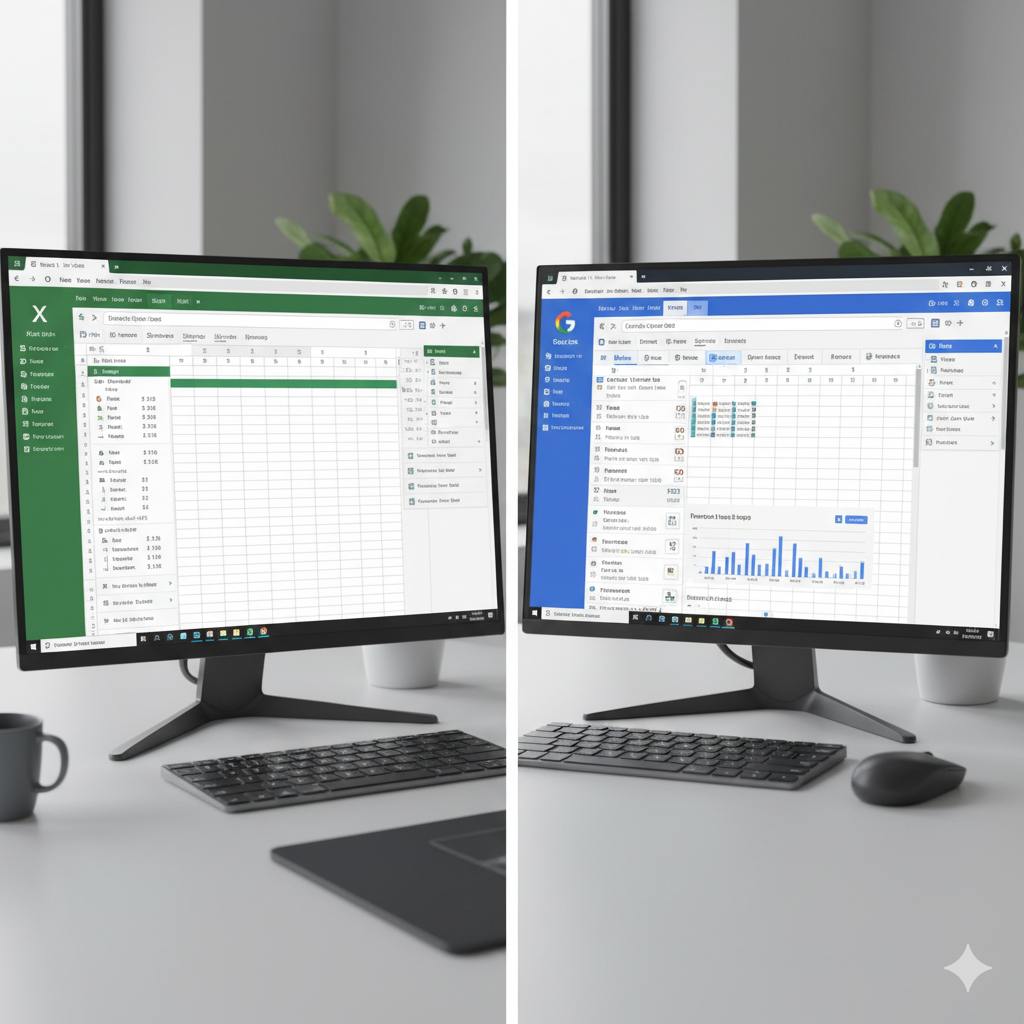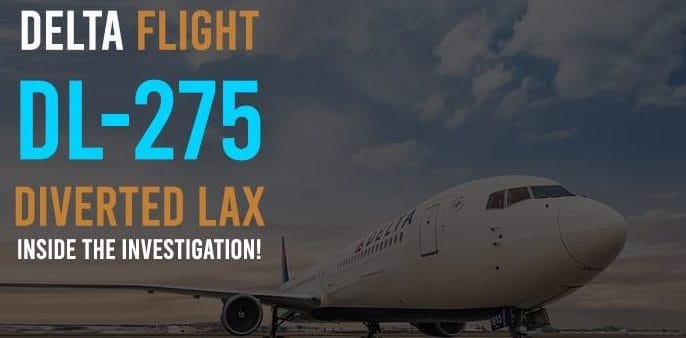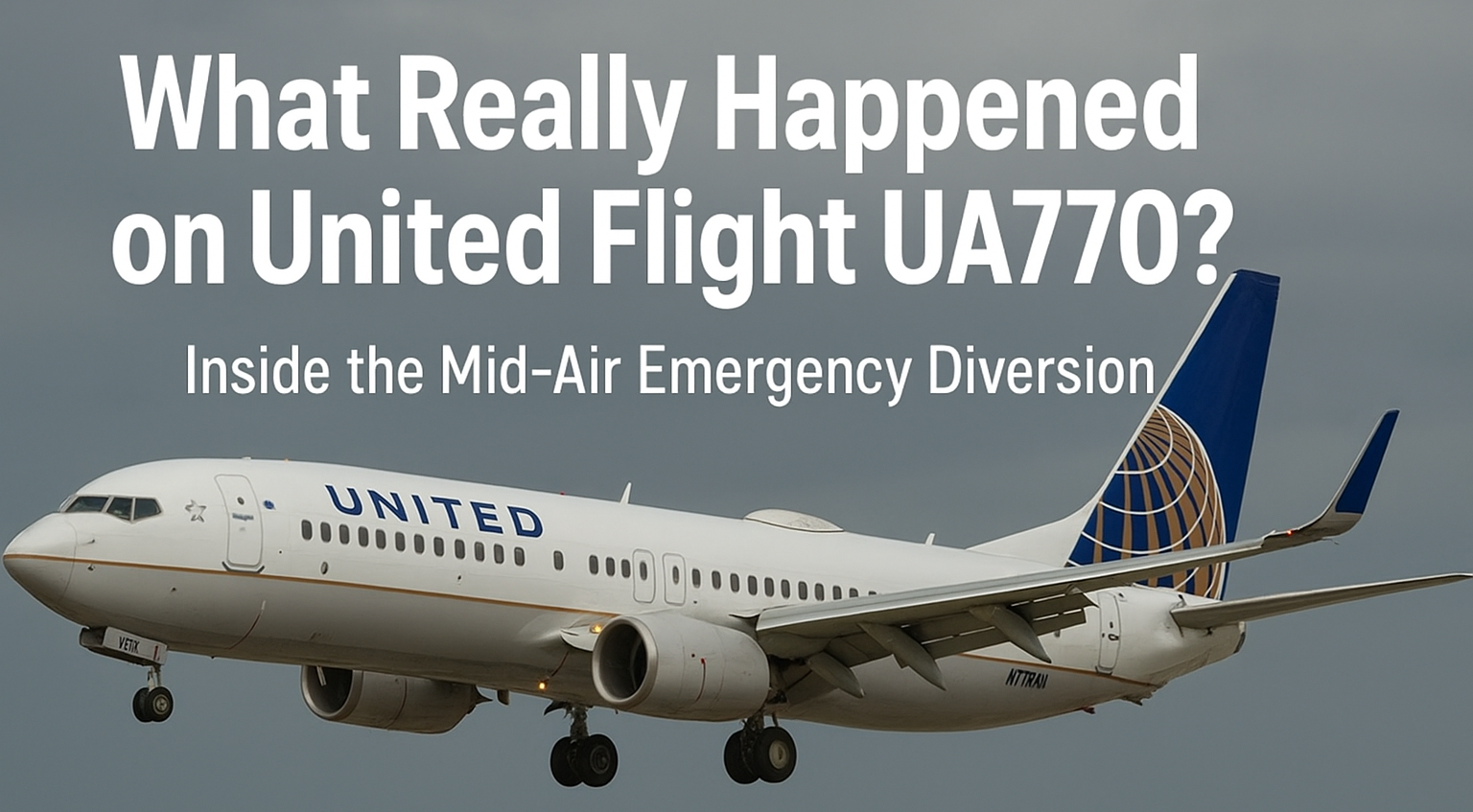When you hear the word software, what’s the first thing that comes to mind? For most of us, it’s the apps and tools we use every single day the kind that quietly make our work, school, and personal lives easier. And among all those tools, Microsoft Excel stands out as one of the most powerful.
But here’s the catch: not everyone knows how to get it, whether it’s free, a download, or online. Some people even wonder if Google Sheets is a better option. And then there’s Microsoft Word and Microsoft 365, which add another layer of choice.
If you’ve ever felt confused about Excel, Sheets, Word, or how these tools fit together on Windows or online, you’re in the right place. Think of this guide as a friendly roadmap — we’ll go step by step so you’ll never feel lost again.
That’s exactly what we’re going to explore in this guide. By the end, you’ll know how to:
-
Use Microsoft Excel for free
-
Download it for Windows 10 or Windows 11
-
Decide whether to stick with Excel Online or switch to Google Sheets
-
Understand the difference between Microsoft Word, Excel, and Microsoft 365
-
Choose the best option for your needs
Let’s dive in.
Why Microsoft Excel Has Stood the Test of Time
There’s a reason people still swear by Excel, even when free alternatives exist.
-
Universal usage: Excel is the global standard for spreadsheets. Employers expect you to know it.
-
Endless features: From simple addition to complex pivot tables and macros, it covers it all.
-
Compatibility: Excel files work smoothly with other Microsoft Office apps like Word and PowerPoint.
-
Constant innovation: With Microsoft 365, Excel is always updated with new tools and AI features.
It’s not just about crunching numbers — Excel has become a language of productivity. If you speak “Excel,” you can communicate with businesses, schools, and organizations all over the world.
Can You Get Microsoft Excel for Free?
Here’s the part you’ve been waiting for: yes, you can use Excel without paying. But, as with most things, there are some strings attached.
1. Excel Online (100% Free)
-
Head over to office.com.
-
Sign in with a Microsoft account (free to create).
-
Use Excel in your web browser.
This free version doesn’t have every advanced feature, but it’s perfect for basic spreadsheets, small business tracking, or school projects.
2. Free Microsoft 365 Trial
Microsoft often offers a one-month free trial of Microsoft 365. This includes:
-
Excel (full desktop version)
-
Word
-
PowerPoint
-
OneDrive cloud storage
After the trial, you’ll need to pay, but it’s a great way to test the waters.
3. Excel Mobile App
Available for iOS and Android, the Excel app lets you view, edit, and create spreadsheets on the go.
-
Free for basic use
-
Requires Microsoft 365 for advanced tools
4. Student or Work Perks
Some schools and employers provide free Microsoft Office accounts. If you’re a student or employee, check before buying — you might already have access.
Downloading Microsoft Excel for Windows 10 and 11
If you’re on Windows 10 or Windows 11, you might be tempted to search “Microsoft Excel free download.” Here’s the truth:
-
The full desktop Excel isn’t permanently free.
-
You can install it through Microsoft 365 (subscription).
-
If you bought a one-time license (Office 2019 or 2021), you can still download it from Microsoft.
So, the safest route is either:
-
Excel Online (for free use)
-
Microsoft 365 (for regular updates and full features)
Avoid downloading Excel from random websites — they’re often unsafe and may install viruses instead of software.
Google Sheets vs Microsoft Excel: Which One Wins?
Whenever we talk about Excel, Google Sheets enters the conversation. After all, it’s free, online, and loved by millions. But how does it compare?
✅ Strengths of Google Sheets
-
100% free with a Google account
-
Easy sharing and real-time collaboration
-
Automatic saving to the cloud
-
Accessible anywhere with internet
✅ Strengths of Microsoft Excel
-
Handles massive datasets (millions of rows)
-
Advanced features: pivot tables, macros, Power Query, and more
-
Better for offline use
-
Integrates smoothly with Microsoft Word, PowerPoint, and Outlook
Verdict:
-
Google Sheets is great for students, casual users, and teamwork.
-
Excel is essential for businesses, finance professionals, and anyone handling big data.
Many people actually use both: Google Sheets for collaboration, Excel for heavy lifting.
Microsoft Word vs Excel: Different Tools, Same Family
While Excel focuses on numbers, Microsoft Word handles text. Together, they’re the backbone of productivity:
-
Word → Essays, reports, letters, contracts
-
Excel → Budgets, charts, analytics, data management
Both come bundled in Microsoft 365, which makes the subscription more appealing. If you need both documents and spreadsheets, 365 is usually the smarter choice.
What Is Microsoft 365?
You’ve seen it advertised everywhere, but what exactly is Microsoft 365?
It’s a subscription service that gives you access to:
-
Excel, Word, PowerPoint, Outlook, OneNote, and more
-
1 TB of OneDrive cloud storage
-
Regular updates and security fixes
-
Both desktop and online versions
Microsoft 365 Pricing (as of now):
-
Personal Plan: For one person, around $6.99/month
-
Family Plan: Up to 6 users, around $9.99/month
If you use Excel and Word daily, this subscription is often worth it.
Free Alternatives to Excel
Not ready to subscribe? Here are some strong competitors:
-
Google Sheets (best for collaboration)
-
LibreOffice Calc (offline, open-source, free forever)
-
Zoho Sheet (business-focused, cloud-based)
-
OnlyOffice (open-source with strong compatibility)
While these tools work well, none can fully replace Excel’s advanced features.
Real-Life Ways People Use Excel and Sheets
Let’s look at how different groups benefit:
-
Students: Track assignments, calculate grades, manage expenses.
-
Small Businesses: Inventory, invoices, staff schedules.
-
Families: Monthly budgets, vacation planning, meal tracking.
-
Professionals: Data analysis, project management, KPI dashboards.
Even if you’re not a “numbers person,” Excel can simplify your daily life.
Step-by-Step: How to Start Using Excel for Free
-
Go to office.com.
-
Create a free Microsoft account.
-
Click on Excel and choose a blank workbook or template.
-
Start adding data — try simple formulas like
=SUM(A1:A10). -
Share your sheet with others by clicking the “Share” button.
Within minutes, you’ll be working in Excel Online without spending a dime.
Common Questions People Ask
Q: Is Excel better than Google Sheets?
A: For large files and advanced features, yes. For teamwork and free use, Google Sheets wins.
Q: Can I use Excel offline for free?
A: Not the full version — you’ll need a paid license or Microsoft 365.
Q: Is Microsoft 365 the same as Office?
A: Office is the traditional one-time purchase. Microsoft 365 is subscription-based and always updated.
Q: Does Excel work on Mac?
A: Yes, Excel is available for macOS through Microsoft 365 or a one-time license.
Windows Users: Which Excel Option Should You Choose?
-
Occasional use → Excel Online (free)
-
Everyday home use → Microsoft 365 Personal
-
Families or multiple devices → Microsoft 365 Family
-
Heavy offline use, no subscription → Office 2019/2021 (one-time purchase)
Think about how often you’ll use Excel. If it’s rare, free options are fine. If it’s daily, the subscription pays for itself.
The Future of Excel
Excel is no longer just about grids and formulas. With AI, machine learning, and cloud integration, it’s becoming a data intelligence platform. Imagine:
-
Excel suggesting formulas for you
-
Automatic trend analysis
-
Seamless collaboration across devices
Meanwhile, Google Sheets keeps pushing Microsoft to innovate. That’s good news for all of us.
Conclusion: Which Option Is Best for You?
-
If you want free Excel → Use Excel Online.
-
If you want the full power of Excel → Subscribe to Microsoft 365.
-
If you prefer collaboration and free tools → Go with Google Sheets.
-
If you need text + spreadsheets together → Microsoft Word and Excel in 365 is unbeatable.
At the end of the day, the choice isn’t about which tool is “better.” It’s about which one fits your needs, your budget, and your workflow.
Spreadsheets might look intimidating at first, but once you get the hang of them, they’re like a secret superpower. Whether you’re balancing your monthly budget, analyzing data at work, or planning your next family vacation, Excel (and its competitors) are there to make life easier.
So go ahead — open up a sheet, type in a few numbers, and let the magic begin.