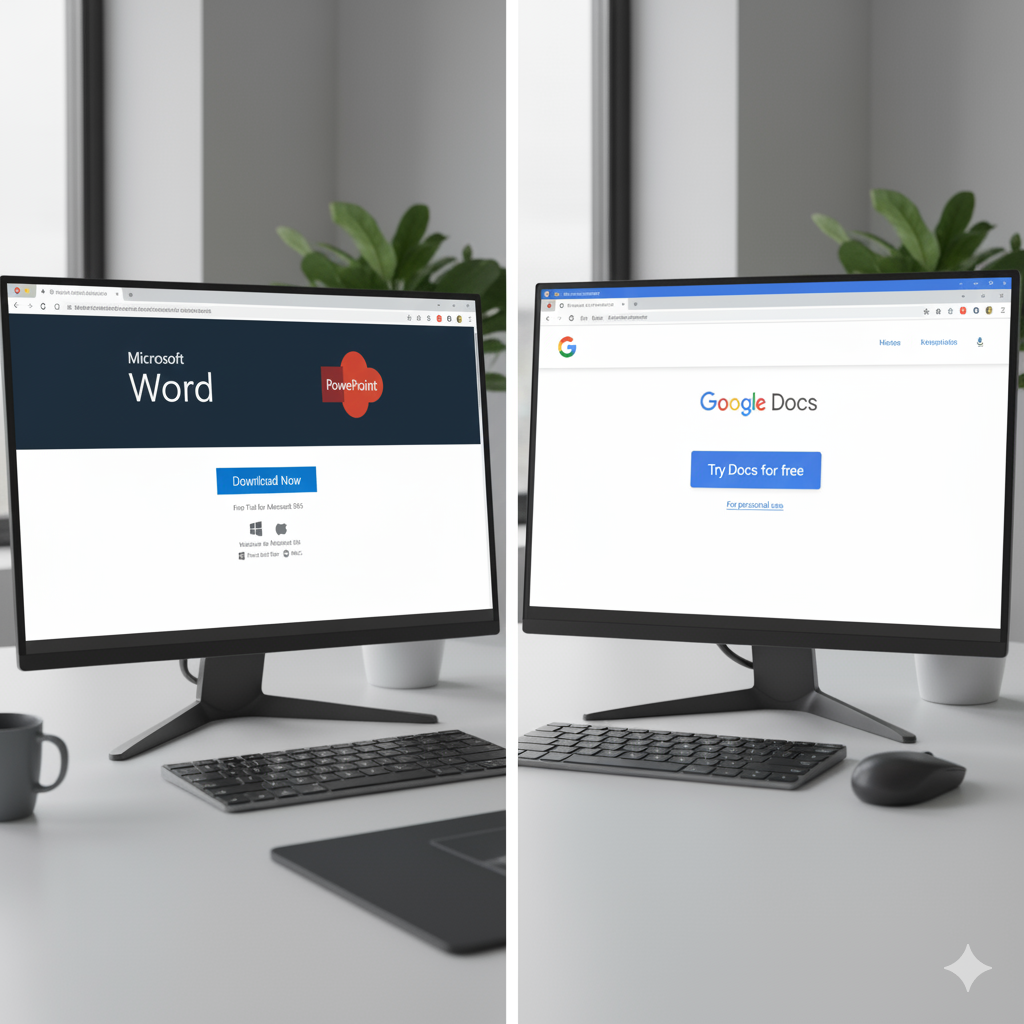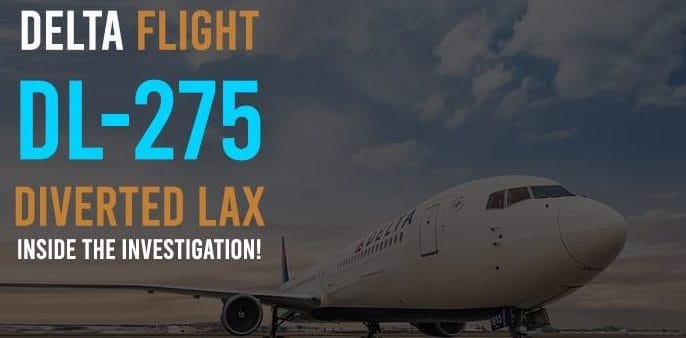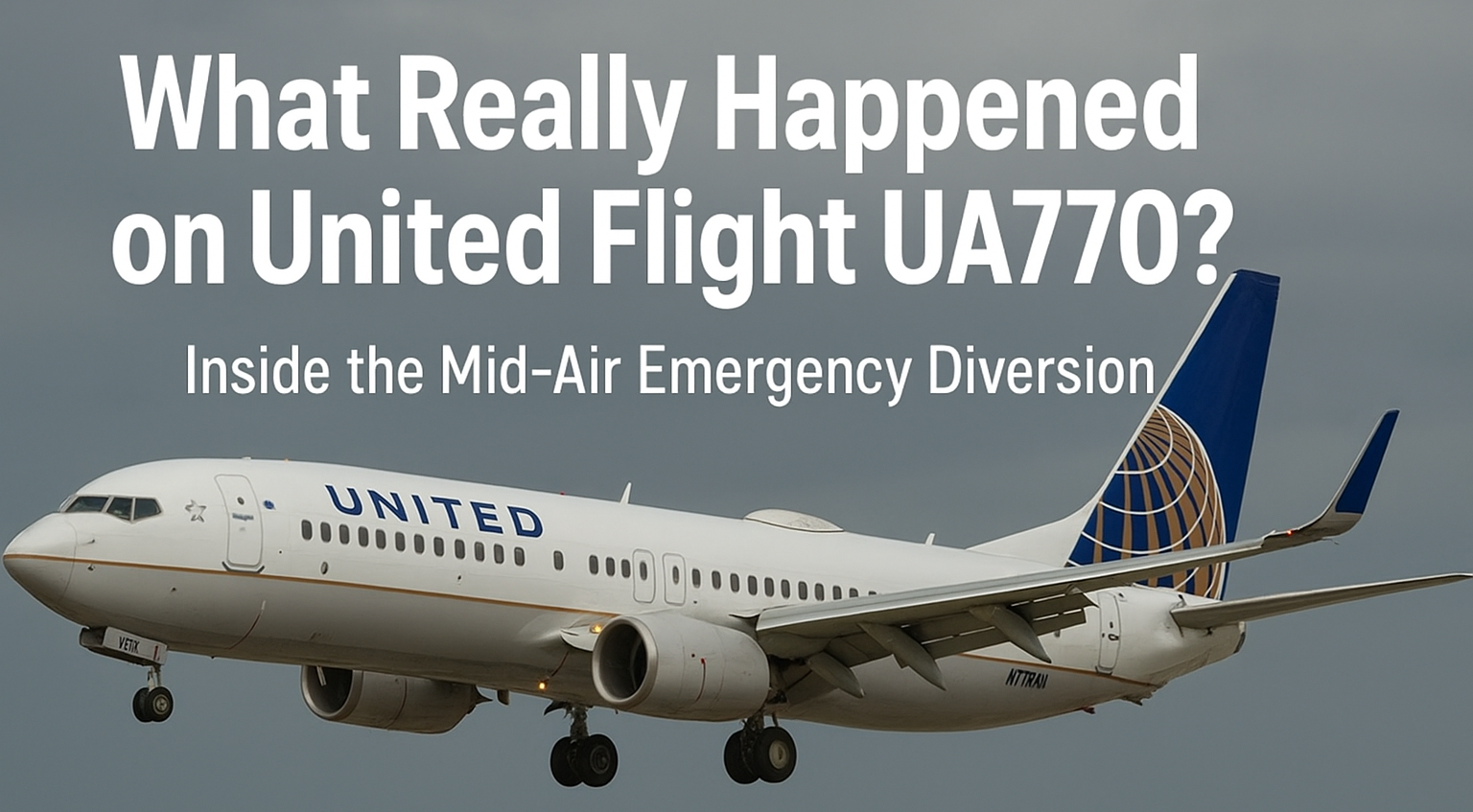If you’ve ever sat through a boring presentation, you know how painful it can be. Endless bullet points, dull slides, and a monotone speaker — it’s the recipe for daydreaming. But here’s the good news: the right tool can turn even the driest topic into something engaging. And when it comes to presentation tools, Microsoft PowerPoint is still the undisputed king.
Sure, Google Slides and Canva have joined the party, but PowerPoint remains the standard. Whether you’re preparing a school project, a business pitch, or even a wedding slideshow, chances are you’ve used it or will soon.
But here’s where many people get confused:
-
Can you really get PowerPoint for free?
-
What’s the difference between the online and the PC app?
-
Is it safe to download an APK version for your phone?
-
And what about those templates everyone talks about?
In this guide, we’ll break it all down in plain English. By the end, you’ll know exactly how to download, use, and make the most out of PowerPoint — without wasting hours searching the web.
Why Microsoft PowerPoint Still Matters in 2025
Let’s face it: technology moves fast. Apps come and go, trends shift overnight, but PowerPoint has stood strong since the 1980s. Think about that — it’s older than Google, Facebook, and even the iPhone.
So why is it still relevant?
-
Familiarity: Everyone knows it. From your 12-year-old cousin to your CEO boss.
-
Flexibility: It’s as good for a 5-slide classroom project as it is for a 50-slide investor pitch.
-
Powerful features: Charts, animations, transitions, embedded videos — PowerPoint does it all.
-
Integration: It works seamlessly with Microsoft Word, Excel, and Outlook.
PowerPoint has become the “English language” of presentations. Other tools exist, sure, but when you send someone a .pptx file, they know exactly what to expect.
Microsoft PowerPoint Download: Step-by-Step Options
If you’re on Windows 10 or 11, you probably want the full desktop app. Let’s walk through your choices.
1. Download via Microsoft 365 (Best Option)
-
Go to the official Microsoft site.
-
Choose a Microsoft 365 plan (monthly or yearly).
-
Download and install Office, which includes PowerPoint, Word, Excel, and Outlook.
Why this is best: You’ll always have the latest version, security updates, and cloud access.
2. One-Time Purchase (Office 2019 or 2021)
If you don’t like subscriptions, you can buy Office once and keep it forever. But remember:
-
You won’t get major updates.
-
New features are locked to Microsoft 365 users.
This is good if you just need the basics and don’t care about the latest bells and whistles.
3. PowerPoint Online (Free)
Head over to office.com, sign in with a free Microsoft account, and start using PowerPoint Online.
-
✅ Works in your browser (Chrome, Edge, Safari).
-
✅ Free forever.
-
✅ Great for quick edits or school projects.
-
❌ Some advanced features are missing.
If you’re on a budget, this is the perfect starting point.
4. Free Trial of Microsoft 365
Want to test the full desktop version before buying? Microsoft offers a 30-day free trial. You get PowerPoint, Word, Excel, Outlook, and OneDrive storage.
Tip: set a reminder to cancel if you don’t want to be charged afterward.
Can You Really Get Microsoft PowerPoint Free Download?
This is one of the most searched questions. Here’s the reality:
-
There’s no permanent free download of the full desktop app unless your school or workplace gives you a license.
-
You can, however, use PowerPoint Online or the mobile app for free.
-
Anything else (like shady “PowerPoint 2016 free download” sites) is risky.
⚠️ Warning: Be careful of websites offering cracked versions. They can contain malware that slows down your PC or steals data. Always stick with Microsoft’s official site.
Microsoft PowerPoint App and APK
Let’s be honest — we do a lot on our phones these days. Thankfully, PowerPoint is mobile too.
-
iOS (iPhone/iPad): Download it free from the App Store.
-
Android: Get it on Google Play.
-
APK: If you can’t access Play Store, you might see APKs online. Avoid third-party APK sites — only download from trusted sources like Microsoft.
The app lets you:
-
View slideshows on the go.
-
Make quick edits.
-
Present directly from your phone (yes, really!).
Basic features are free, but premium design tools require a Microsoft 365 subscription.
PowerPoint Templates: Your Secret Weapon
Ever open a blank PowerPoint slide and freeze? That’s where templates come in.
What are Templates?
Pre-designed slides with layouts, fonts, and colors already chosen. All you do is plug in your content.
Where to Find Templates
-
Built into PowerPoint: Dozens of themes ready to use.
-
Microsoft’s official site: Free downloads for business, education, or personal use.
-
Third-party sites: Slidesgo, SlideModel, Canva, and more.
Why Templates Matter
-
Save time.
-
Look polished instantly.
-
Keep your slides consistent.
If you’re pitching investors, teaching a class, or even making a birthday slideshow, templates can make you look like a pro — without spending hours designing.
Microsoft PowerPoint Logo and Branding
You’ve probably seen the familiar orange “P” icon a million times. That’s the PowerPoint logo, part of Microsoft Office branding.
Need it for a project or website?
-
Get it from Microsoft’s official press kit.
-
Use royalty-free icon sites like Flaticon (check usage rights first).
Avoid random Google Images if you need it for business. Licensing can get tricky.
Should You Download PowerPoint 2016 Free?
A lot of people still search for “PowerPoint 2016 free download.” Here’s the deal:
-
Microsoft has moved on to newer versions (2019, 2021, and 365).
-
PowerPoint 2016 is outdated — no updates, no security patches.
-
It might run, but it’s not worth the risk.
If cost is the issue, stick with PowerPoint Online or try Google Slides. They’re safe and free.
Online vs Desktop: Which PowerPoint Is Right for You?
This is a common dilemma. Let’s compare side by side:
| Feature | PowerPoint Online | PowerPoint Desktop (PC App) |
|---|---|---|
| Cost | Free | Paid (subscription or one-time) |
| Access | Browser only | Works offline |
| Features | Basic | Full (animations, 3D, charts) |
| Storage | OneDrive cloud | Local + OneDrive |
| Best For | Students, casual users | Professionals, businesses |
Verdict: If you need advanced features, go desktop. For quick or free use, stick with online.
Tips to Make a Killer PowerPoint Presentation
Having PowerPoint is one thing. Using it well? That’s another story. Here are some tips to make your slides shine:
-
One idea per slide. Don’t cram everything in.
-
Use visuals. Pictures, icons, and charts are more powerful than text.
-
Pick the right template. It sets the tone instantly.
-
Don’t overdo animations. Subtle is classy; spinning text is distracting.
-
Rehearse. PowerPoint supports your story — it doesn’t tell it for you.
Pro tip: Use PowerPoint’s Presenter Coach (in newer versions). It listens to your practice and gives feedback on pacing and tone.
Alternatives to Microsoft PowerPoint
If you’re curious, here are some solid alternatives:
-
Google Slides: Free, great for collaboration.
-
Canva: Drag-and-drop design focused.
-
Apple Keynote: Sleek and polished, but Mac-only.
-
Prezi: Zooming, non-linear presentations.
But here’s the catch: PowerPoint is still the most versatile and widely supported option, especially on Windows PCs.
Frequently Asked Questions (FAQs)
Q: Can I use Microsoft PowerPoint free?
Yes, through PowerPoint Online or the mobile app (with limited features).
Q: Is PowerPoint APK safe to download?
Only if you get it from official sources like Google Play. Avoid shady sites.
Q: Can I still use PowerPoint 2016?
Technically, yes. But it’s outdated and unsupported. Not recommended.
Q: Where do I find free templates?
Inside PowerPoint, Microsoft’s website, or trusted third-party sites like Slidesgo.
Q: Is the logo free to use?
Yes, if you download it from Microsoft’s official press resources.
The Future of PowerPoint
Microsoft is adding AI-powered tools like:
-
Designer: Suggests layouts and design ideas.
-
Presenter Coach: Gives live feedback on your delivery.
-
Smart templates: Adjust automatically to your content.
The future of presentations is all about saving you time so you can focus on storytelling — not formatting.
Final Takeaway: Which PowerPoint Should You Choose?
Here’s the quick summary:
-
If you want free and easy → PowerPoint Online is your best friend.
-
If you’re on a PC and need full power → Download the Microsoft PowerPoint desktop app via Microsoft 365.
-
If you’re on the go → Install the mobile app on iOS or Android.
-
If you want to look polished fast → Use templates, not blank slides.
At the end of the day, PowerPoint isn’t just software. It’s a stage for your ideas. Whether you’re presenting to your teacher, your boss, or your wedding guests, the right slides can make your message unforgettable.
So go ahead: download it, try it online, or grab the app. Then pick a template, add your story, and let PowerPoint help you shine.