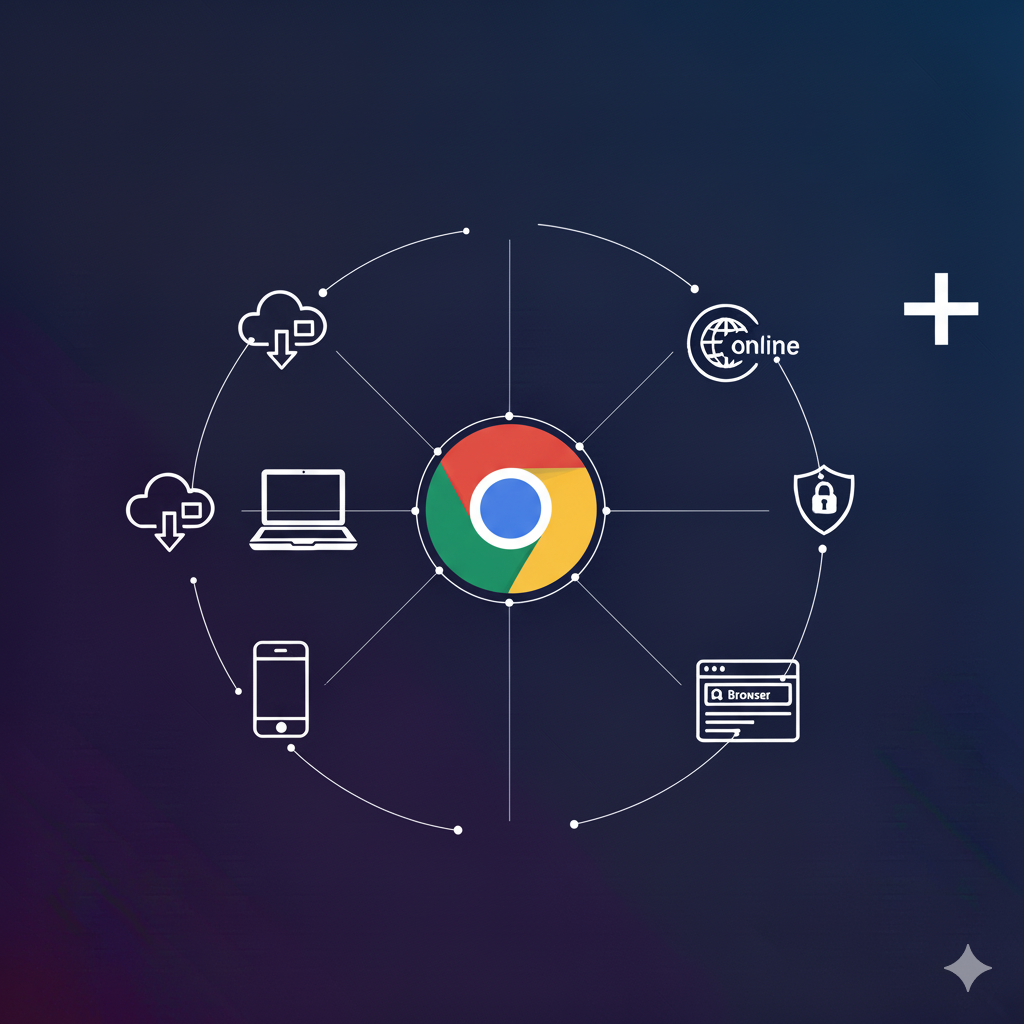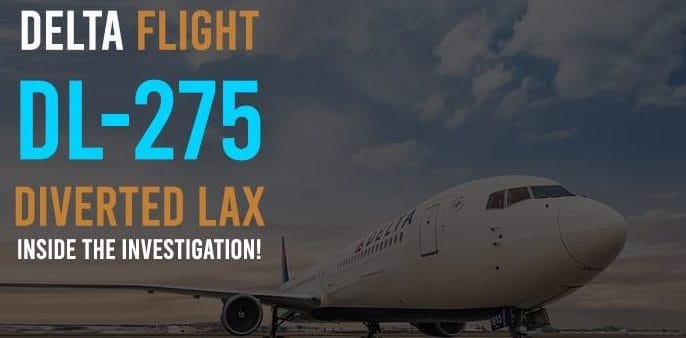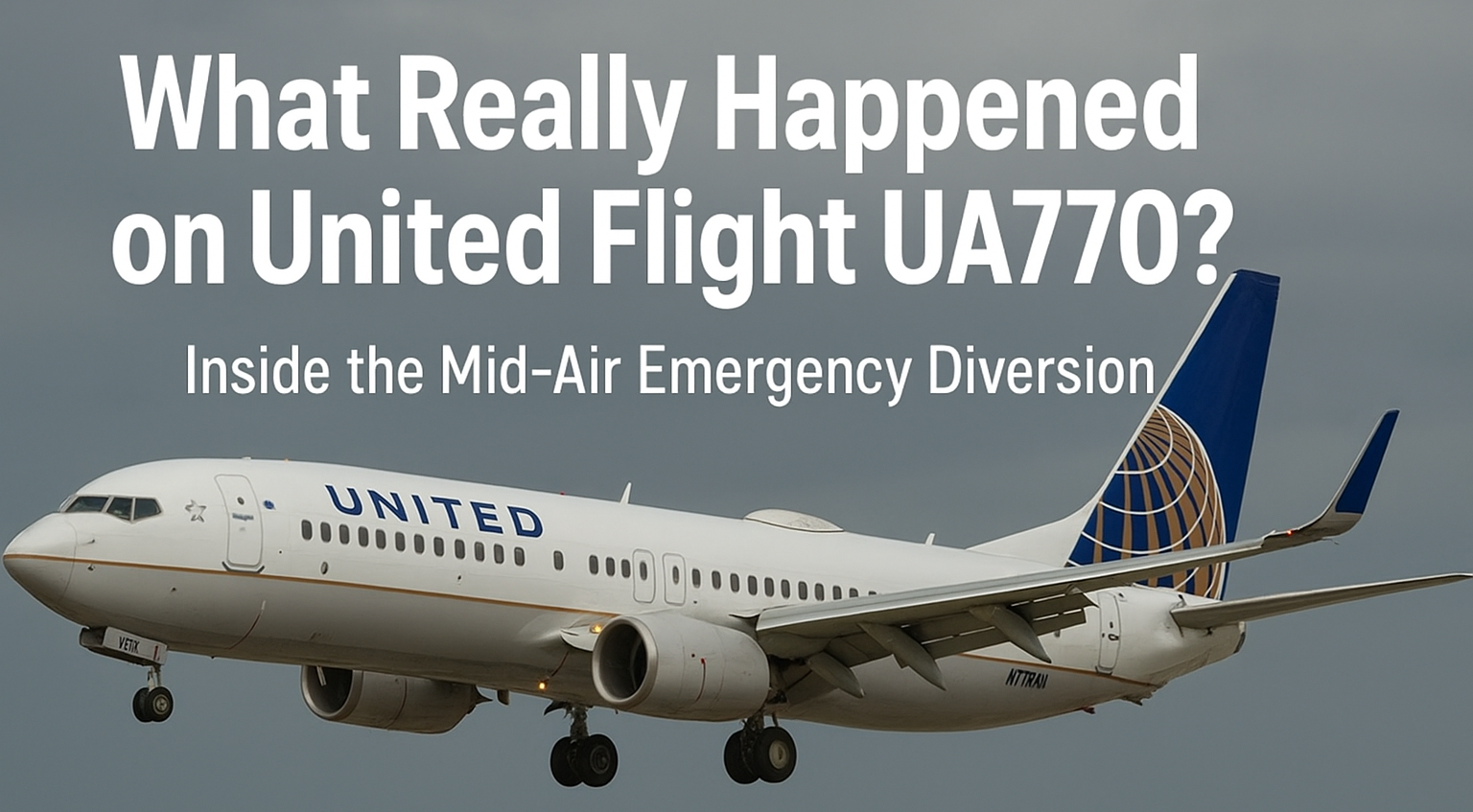If you’ve ever used an Apple device, you’ve probably noticed that the Safari browser is front and center. Whether you’re on an iPhone, iPad, or Mac, Safari is the default way to browse the internet. But what if you’re on Windows? Can you still download it? How does the Safari app compare with other browsers like Firefox? And what about customizing Safari’s settings or using it online?
In this article, we’ll dive deep into everything you need to know about Safari — from its download options to its performance across devices. We’ll also compare it with Firefox to see which one might be the better choice for you. Let’s get started.
What Is Safari?
Safari is Apple’s official web browser, first introduced in 2003. It was designed to be:
-
Fast (optimized for Apple hardware)
-
Secure (protecting your data and privacy)
-
Simple (a clean, user-friendly design)
Unlike browsers such as Chrome or Firefox, Safari is tightly integrated with Apple’s ecosystem. That means it works smoothly across iPhone, iPad, and Mac devices. For example, if you bookmark a page on your iPhone, you can instantly see it on your Mac.
This seamless experience is a big reason why many Apple users stick with Safari instead of downloading something else.
Safari Download: Where and How to Get It
If you want to download Safari, the process depends on the device you’re using.
For Mac
Safari usually comes pre-installed on every Mac. You don’t need to manually download it, but you can update it via the App Store to ensure you’re using the latest version.
For iPhone and iPad
On iOS devices, Safari is built-in. You cannot uninstall it, so there’s no need to download it separately. However, updates happen automatically whenever you update iOS.
For Windows
Here’s where things get tricky. Apple once offered a Safari download for Windows, but they officially stopped supporting it back in 2012. The last version available was Safari 5.1.7, which is now outdated. While you can still find it on some websites, it’s not recommended because:
-
It lacks modern security updates.
-
Many new web features won’t work.
-
Apple no longer provides support.
If you’re on Windows, it’s safer to use alternatives like Firefox or Chrome.
Safari App: The Mobile Experience
The Safari app on iPhone and iPad is where most people interact with this browser. It’s sleek, simple, and built to maximize screen space. Here are some standout features:
-
Reader Mode: Strips away ads and distractions, leaving only text and images. Perfect for reading articles without clutter.
-
Privacy Report: Shows you which trackers Safari has blocked on websites.
-
iCloud Sync: Syncs tabs, bookmarks, and passwords across your Apple devices.
-
Extensions Support: Safari now allows extensions, just like Chrome and Firefox.
Compared to Firefox’s app, Safari feels more “Apple-polished.” Firefox is customizable, but Safari’s performance and smooth scrolling on iPhones are hard to beat.
Safari Browser on iPhone
On the iPhone, Safari is not just a browser — it’s part of the ecosystem experience. Apple optimizes it to work with gestures, Face ID, and Siri.
Some cool iPhone-only tricks include:
-
Tab Groups: Organize your browsing into categories (like “Work,” “Shopping,” “Entertainment”).
-
Voice Search: Speak directly into Safari’s search bar to save typing.
-
Apple Pay Integration: Pay for things online securely with just Face ID or Touch ID.
This makes Safari not only fast but also convenient for everyday mobile browsing.
Safari Browser Online: Can You Use It Without Installing?
Unlike Google Chrome (which powers Chrome OS and online versions), Safari doesn’t have an official “online browser” you can run without installing. Safari is tied to Apple devices.
However, you can access Safari’s features indirectly through iCloud.com, where you can view your bookmarks, history, and even open tabs from other Apple devices. But this isn’t a full browser experience — it’s more like an extension of your Safari data.
For people who want an online browser that works everywhere, Firefox or Chrome is usually a better fit.
Safari Search: How It Works
When you type into Safari’s search bar, it’s powered by a default search engine. By default, that’s usually Google, but you can change it in settings. Options include:
-
Google
-
Bing
-
Yahoo
-
DuckDuckGo (great for privacy fans)
-
Ecosia (search engine that plants trees)
Safari also integrates with Siri Suggestions, which means it can recommend websites or content before you even finish typing. It feels smart, intuitive, and often saves time.
Safari Settings: How to Customize Your Experience
Many users don’t realize how much they can tweak Safari’s settings. Let’s look at a few useful ones:
-
Default Search Engine: Change it to DuckDuckGo if privacy is your top concern.
-
Block Pop-ups: Found under “Safari Settings” on iPhone or in Preferences on Mac.
-
Content Blockers: Install third-party apps to stop ads and trackers.
-
Privacy Report: Get a weekly update on which websites tried tracking you.
-
Reader Mode Settings: Adjust text size, font, and background color for easy reading.
These small changes can make your browsing smoother, faster, and more private.
Safari for Windows: Should You Bother?
Now, let’s return to the big question — can you (or should you) use Safari on Windows?
Technically, yes. You can still find old versions online, but here’s why it’s not worth it:
-
Security Risks: Outdated software means hackers can exploit it.
-
Poor Compatibility: Modern websites may break or look weird.
-
Better Alternatives Exist: Firefox, Chrome, and Edge are all actively supported and safer.
If you’re on Windows and want something close to Safari, Firefox is your best bet. It has strong privacy tools, great speed, and it works across devices (including iOS and Android).
Safari vs. Firefox: Which Browser Should You Choose?
Let’s compare Safari and Firefox side by side.
Speed
-
Safari is super-fast on Apple devices since it’s optimized for their chips.
-
Firefox is fast too, but not as smooth on iPhones compared to Safari.
Privacy
-
Safari has features like Intelligent Tracking Prevention and Privacy Reports.
-
Firefox goes even further, with Enhanced Tracking Protection, containers for separating accounts, and a big focus on open-source transparency.
Customization
-
Safari is clean but limited in customization.
-
Firefox lets you tweak almost everything — themes, toolbars, extensions.
Cross-Platform
-
Safari works only on Apple devices (with limited, outdated Windows support).
-
Firefox works on Windows, Mac, Linux, iPhone, and Android.
Verdict: If you’re deep in the Apple ecosystem, Safari is perfect. If you’re looking for a flexible, private, and cross-platform solution, Firefox wins.
Why People Still Love Safari
Despite the lack of Windows support, Safari continues to be a favorite for millions of users because:
-
It’s lightning-fast on Apple hardware.
-
It integrates seamlessly with iCloud, Apple Pay, and Siri.
-
It has strong privacy protections without needing extra extensions.
-
The Safari app on iPhone is arguably one of the smoothest mobile browsers out there.
This “just works” factor keeps people loyal.
Tips to Make the Most of Safari
Here are a few tricks to take your Safari browsing to the next level:
-
Use Tab Groups to separate personal and work browsing.
-
Add Extensions like password managers or grammar checkers.
-
Enable Reader Mode on cluttered pages for distraction-free reading.
-
Customize Start Page with your favorite websites and background images.
-
Turn on iCloud Keychain to sync and autofill secure passwords.
These tips can save you time and make browsing more enjoyable.
The Future of Safari
Apple continues to update Safari with every major iOS and macOS release. Future updates are likely to focus on:
-
Better AI integration (smart suggestions and voice search improvements).
-
More privacy protections against advanced tracking.
-
Faster performance optimized for Apple Silicon chips (like the M1, M2, and beyond).
-
Expanded extension support to compete with Chrome and Firefox.
While we may never see a fully updated Safari for Windows again, Apple seems committed to making Safari the best browser for its own ecosystem.
Conclusion: Should You Use Safari or Firefox?
Here’s the takeaway:
-
If you’re an Apple user, Safari is a natural fit. It’s fast, secure, and built into your devices. You don’t even need to worry about downloading it — it’s already there.
-
If you’re on Windows, avoid Safari downloads since they’re outdated. Instead, go for Firefox or Chrome.
-
If you care about privacy, both Safari and Firefox are excellent choices — but Firefox edges ahead for its open-source transparency and cross-platform reach.
At the end of the day, the best browser is the one that matches your habits. If you love Apple’s simplicity, Safari will serve you well. If you need flexibility across devices, Firefox is the way to go.
So next time you’re opening a browser, ask yourself: Do I want speed and ecosystem integration, or do I want flexibility and customization? The answer will guide you straight to Safari or Firefox.