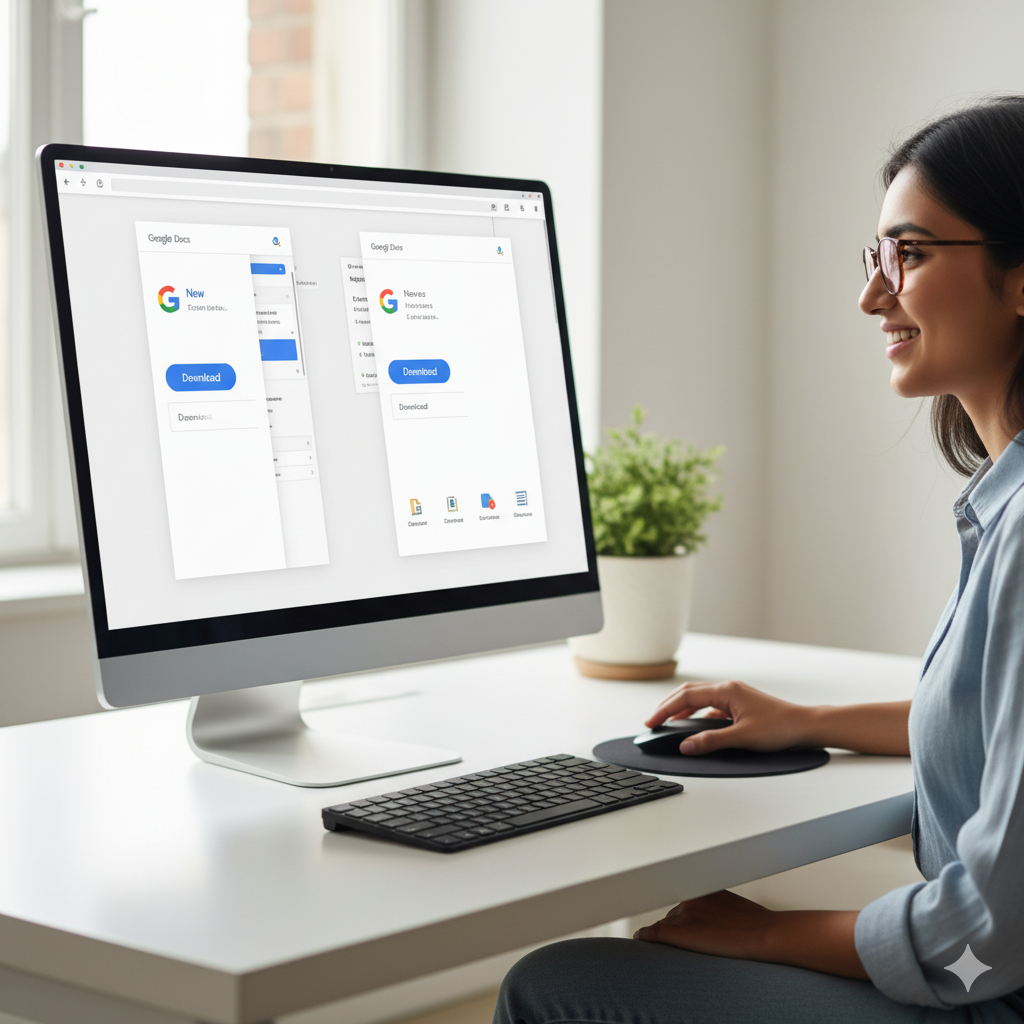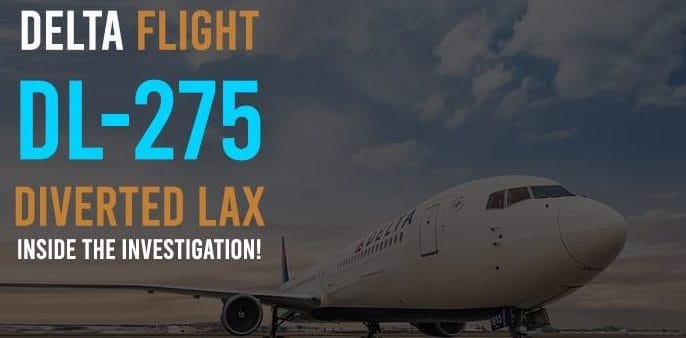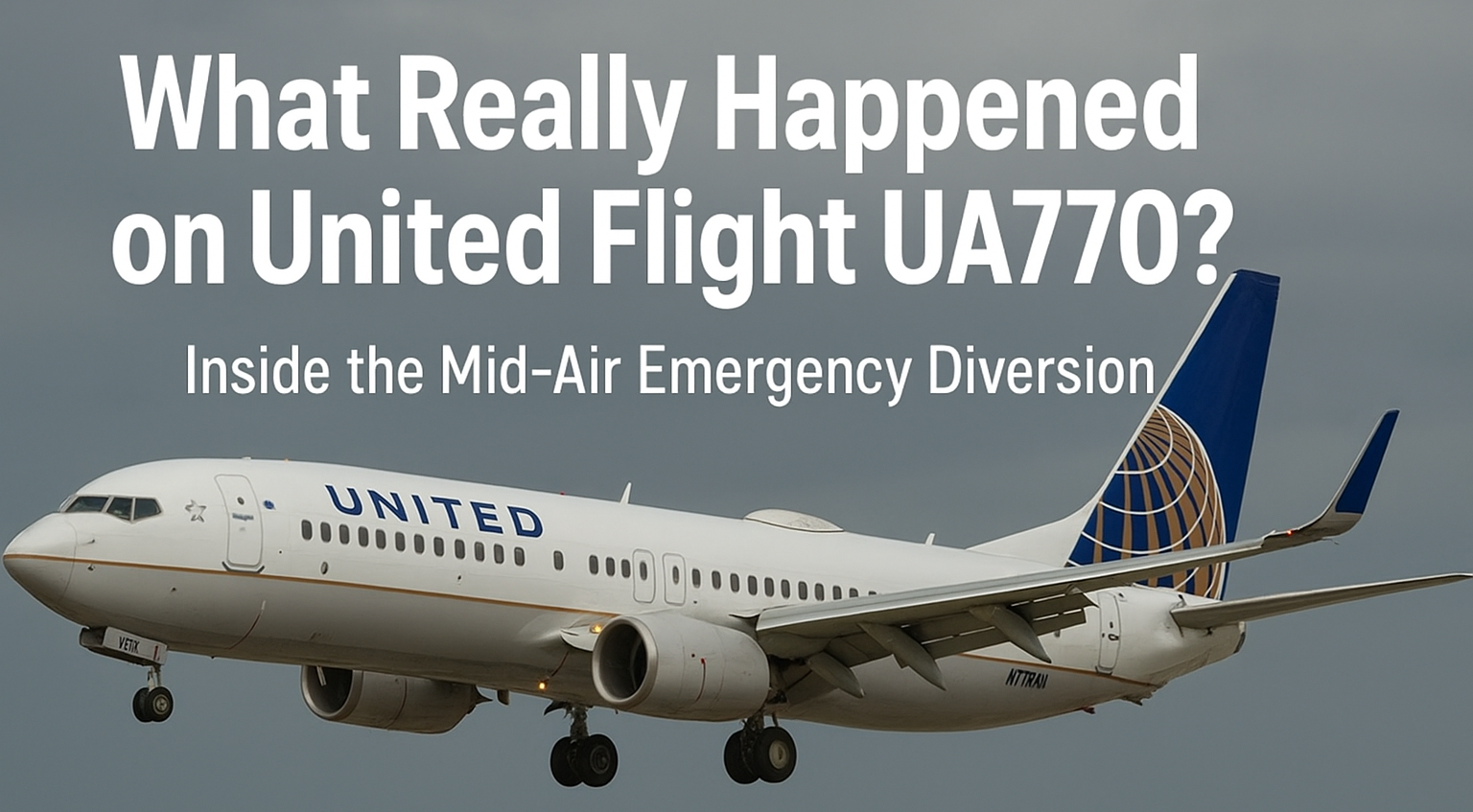We live in a digital-first world. Whether you’re a student writing an essay, a teacher preparing slides, or a business professional delivering a pitch, chances are you rely on tools like Google Docs, PowerPoint presentations, Excel spreadsheets, or PDFs every single day.
But here’s the secret: most people only scratch the surface of what these tools can do. It’s like buying a high-tech phone and only using it to make calls. You’re missing out on features that could save time, make your work shine, and even reduce stress.
In this guide, we’ll explore the essential productivity software you already know — Docs, PowerPoint, Slides, Excel, templates, downloads, voice typing, and PDFs. We’ll go beyond the basics, showing you tips and tricks to get the most out of them. Think of this as a friendly crash course from someone who’s been there, figured it out, and wants to pass on the shortcuts.
Why These Tools Matter in Everyday Life
Let’s pause for a moment. Why do tools like Docs, PowerPoint, Excel, and PDFs matter so much in 2025?
-
We live online. Whether it’s school, remote work, or freelancing, online collaboration is the norm.
-
We need speed. Deadlines don’t wait. Templates, voice typing, and smart features save valuable time.
-
We want flexibility. Sometimes you’re on a laptop, other times on your phone. Cloud-based tools like Google Docs or Slides let you switch devices without losing progress.
-
We share constantly. From emailing a PDF resume to presenting a pitch deck, these tools are our digital language.
In short: knowing how to use them well is like having good handwriting back in the old days — it just makes life smoother.
Google Docs: More Than Just Online Word Processing
Think of Google Docs as Word’s younger, smarter sibling. It’s online, it’s collaborative, and it’s free.
How to Start a Google Doc
-
Go to docs.google.com.
-
Sign in with your Google account.
-
Click the big + Blank button or pick from a template (like a resume or report).
That’s it — you’re writing!
Powerful Features You Might Not Know
-
Real-time collaboration: Invite others via email. You’ll see their edits as they type.
-
Voice typing: Go to Tools → Voice typing and dictate your text. Super handy if you think faster than you type.
-
Version history: Accidentally deleted something? Go to File → Version history and restore old drafts.
-
Download options: Save your doc as PDF, Word, plain text, or even EPUB for e-readers.
-
Offline mode: Yes, you can enable Docs offline and keep working without Wi-Fi.
💡 Pro tip: Use comments (Ctrl + Alt + M) to leave quick notes for teammates — it keeps discussions inside the doc instead of lost in emails.
PowerPoint Presentations: Still a Classic
Despite the rise of Google Slides, PowerPoint remains the king of ppt presentations. It’s like the leather-bound book of business communication — polished, professional, and versatile.
Why People Still Love PowerPoint
-
Works offline without internet
-
Rich design options (animations, transitions, charts)
-
Huge library of downloadable templates
-
Easily exports to PDF or video
How to Make Your PPT Slides Stand Out
-
Use templates: Instead of plain white slides, start with a themed template.
-
Keep it simple: One idea per slide. Don’t overwhelm with text.
-
Use visuals: Icons, images, and graphs make your slides more engaging.
-
Practice timing: A great slide deck is like a movie — it flows naturally.
💡 Pro tip: End your presentation with one strong slide: a quote, a key takeaway, or a powerful image. That’s what people will remember.
Google Slides: The Online Presentation Hero
If PowerPoint is the polished business suit, Google Slides is the flexible hoodie — casual, collaborative, and always ready.
Benefits of Google Slides
-
Free and online: No expensive license needed.
-
Collaboration in real-time: Multiple people can work on slides at once.
-
Auto-saving: Never lose your work — it’s always stored in Google Drive.
-
Easy sharing: Send a link instead of a giant file.
When to Use Slides Instead of PowerPoint
-
Group projects with classmates or coworkers
-
Presentations where teammates are remote
-
Quick, lightweight decks you can edit from anywhere
And yes, just like Docs, you can download your Google Slides as PPT or PDF if needed.
Excel and Google Sheets: Crunching Numbers Made Easy
Now let’s talk about spreadsheets — the heroes of budgeting, data, and planning.
Why Excel Is So Powerful
-
Formulas: From
=SUM(A1:A10)to advanced financial functions, Excel can do it all. -
Pivot Tables: Perfect for summarizing huge data sets.
-
Charts and Graphs: Make data visual and easy to understand.
-
Macros: Automate repetitive tasks.
Why Google Sheets Is Great Too
-
Free and online, like Docs and Slides
-
Collaboration-friendly
-
Easy to share and edit from anywhere
-
Works seamlessly with Google Forms
💡 Pro tip: Start with Google Sheets if you’re new. Once you’re comfortable, dive into Excel for its advanced features.
PDFs: The Universal File Everyone Understands
The humble PDF (Portable Document Format) is everywhere. Resumes, contracts, forms, eBooks — they all come as PDFs.
Why PDFs Are Essential
-
They look the same on every device
-
Great for printing or official use
-
Easy to share and secure with passwords
How Google Docs Works with PDFs
Did you know? You can upload a PDF to Google Drive, open it in Google Docs, and edit the text. It’s not perfect for graphics-heavy files, but for text-based PDFs, it’s a lifesaver.
Download vs. Online: Which Should You Choose?
Should you stick with online tools like Google Docs, or download apps like Word, PowerPoint, and Excel? Let’s compare.
Downloaded Apps (Microsoft Office)
-
Pros: Works offline, advanced features, industry standard.
-
Cons: Paid license, files saved locally (easy to lose).
Online Tools (Google Workspace)
-
Pros: Free, accessible anywhere, real-time collaboration.
-
Cons: Needs internet for full features, fewer advanced options.
👉 Best approach: Use both. Work online for flexibility, download for professional polish.
The Magic of Templates
Templates are like cheat codes. Instead of starting from scratch, you get a ready-made design.
Examples of Templates
-
Google Docs: Resumes, reports, letters
-
PowerPoint/Slides: Pitch decks, lesson plans, marketing presentations
-
Excel/Sheets: Budgets, calendars, planners
💡 Pro tip: Search “free PowerPoint templates” or “free Excel templates” online — you’ll find tons of professional options.
Voice Typing: Work Smarter, Not Harder
If you haven’t tried voice typing, you’re missing out.
-
In Google Docs, go to Tools → Voice typing.
-
Speak clearly, and your words appear on screen.
-
Great for brainstorming, long reports, or hands-free writing.
Imagine dictating your entire essay or report while sipping coffee — that’s productivity magic.
Real-Life Use Cases
To make it concrete, let’s look at how different people use these tools:
-
Students: Write essays in Google Docs, collaborate on group slides, track grades in Google Sheets.
-
Teachers: Create lesson plans in Word, share materials as PDFs, design quizzes in Google Forms.
-
Business owners: Use Excel for budgeting, PowerPoint for pitches, Google Docs for proposals.
-
Freelancers: Share contracts as PDFs, invoice with templates, brainstorm with voice typing.
Tips & Tricks for Maximum Productivity
-
Learn keyboard shortcuts — they save hours.
-
Use cloud storage — never risk losing files again.
-
Convert formats wisely — docs to PDF, slides to video, sheets to CSV.
-
Explore add-ons — Google tools have extensions that make them even more powerful.
-
Keep designs clean — less clutter, more clarity.
FAQs
Q: Can I use Google Docs offline?
Yes! Just enable offline mode in settings.
Q: Are PowerPoint templates free?
Some are included, but you can download free or paid ones online.
Q: Which is better, Excel or Google Sheets?
For heavy data work, Excel. For collaboration, Google Sheets.
Q: How do I turn a Google Doc into a PDF?
Go to File → Download → PDF Document. Done!
Final Takeaway
Tools like Google Docs, PowerPoint, Excel, Google Slides, templates, online collaboration, downloads, voice typing, and PDFs aren’t just apps. They’re the backbone of how we work, learn, and share ideas today.
When you use them fully — not just the basics — you save time, look professional, and communicate better.
So next time you open a blank doc, spreadsheet, or slide deck, remember: you’re not just “making something.” You’re telling a story, solving a problem, or creating something that matters. And with the right tools, you can do it smarter, faster, and easier.